Have you had the experience of coming across an application feature and wondering why did a software designer decide to go to the trouble of creating and then shipping that feature? Somewhere I encountered a comment on an Obsidian feature called an Unlinked Mention. It took me some time to find it and then even more time in an effort to understand why it exists. I am still not certain how it is to be used and why there wouldn’t be similar features that would be more useful. I have come up with one way I find it offers some value so I will explain what seems a hack and then hope others can find my description helpful in encouraging similar or additional uses.
Note: My description and proposed actions are based on Obsidian on a computer. Some of the actions I describe I could not get to work on my iPad.
So, I think an unlinked mention is supposed to be understood as something like a backlink. In Obsidian when you create a link among two notes (A – B), Obsidian recognizes but does not automatically display the backlink (B-A). For a given note (A), you can get Obsidian to display any backlinks to that note using the backlinks option for the right-hand panel of the Obsidian display. For the note that is active in the middle panel, the right-hand panel should indicate linked mentions and unlinked mentions. You may have to select which you want displayed and it is possible nothing will be displayed for either option. The linked mentions are the backlinks and you can select and display the backlinked notes from this display.
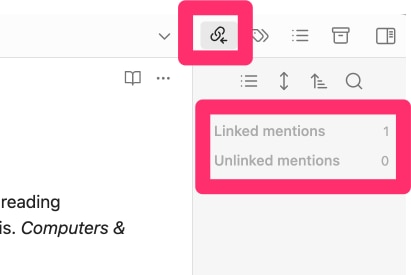
The unlinked mentions are other notes that contain the same exact phrase as you have used to title Note A. Who knew? Why? Maybe I never quite understood the power of a title or how my notes were supposed to be titled. I have tried to think about this and I still don’t get it.
Here is my hack and I think a way to take advantage of unlinked mentions. Start with a blank note and add a title likely to be used within other content you have stored within other notes. To make the effort, your word or phrase would have to be something you want to investigate. I used the word “metacognition” because this is an important concept in the applied cognitive psychology research I read and attempted to apply to educational uses of technology. I have notes about this concept, but the greatest value I found in this hack was taking advantage of all of the Kindle notes and highlights I had stored in Obsidian via Readwise. In my account, there are more than 200 books worth of notes and highlights and the content for each book is often several pages long. I create notes myself as I read, but there is all of this additional content that may contain things I might find useful. Certainly, several of these books would contain content, especially highlights, focused on metacognition.
Once I have my new note with the simple title “metacognition” and for this note look under unlinked mentions in the right-hand column, I now have lots of entries. At this point, my note is still blank, but I now can access many other mentions of metacognition from this list of unlinked mentions. If I select one of these mentions, a “link” button appears and if I select this button Obsidian generates a forward link in the A document and adds the A document to my blank B document as a backlink. The B note is still blank.
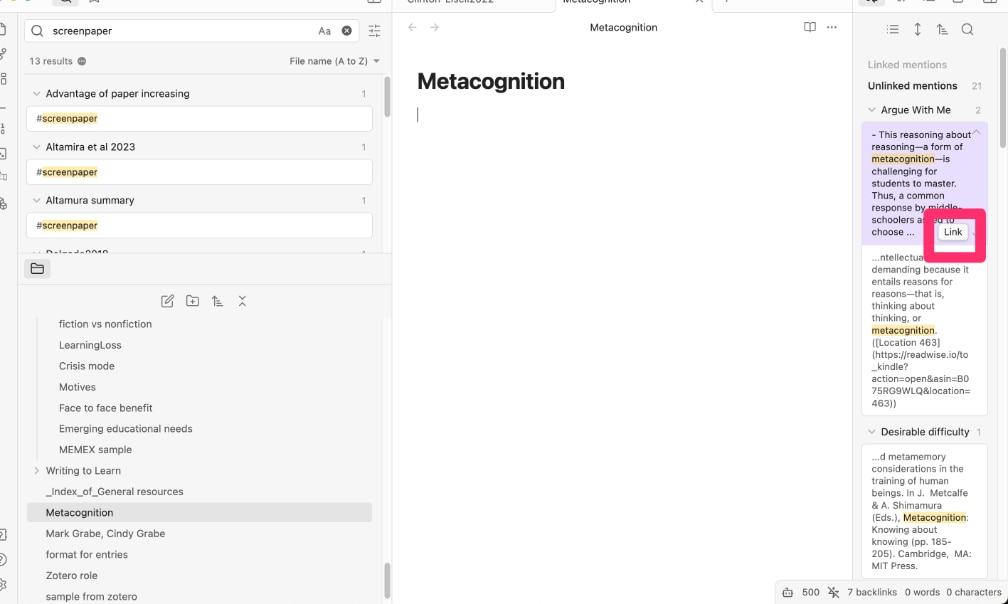
Here comes the hack. One of the core plugins for Obsidians is called backlink (use the gear icon from the panel on the left) and it contains a slider that will display backlinks at the bottom of a note (see following image). Now you can display backlinks on your blank note that allow access to the unlinked content you have linked. See the second image below.
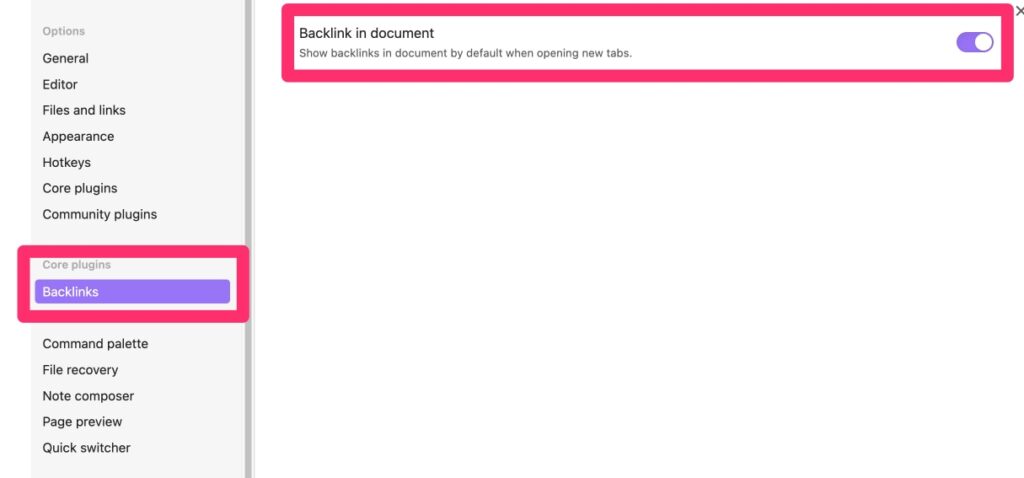
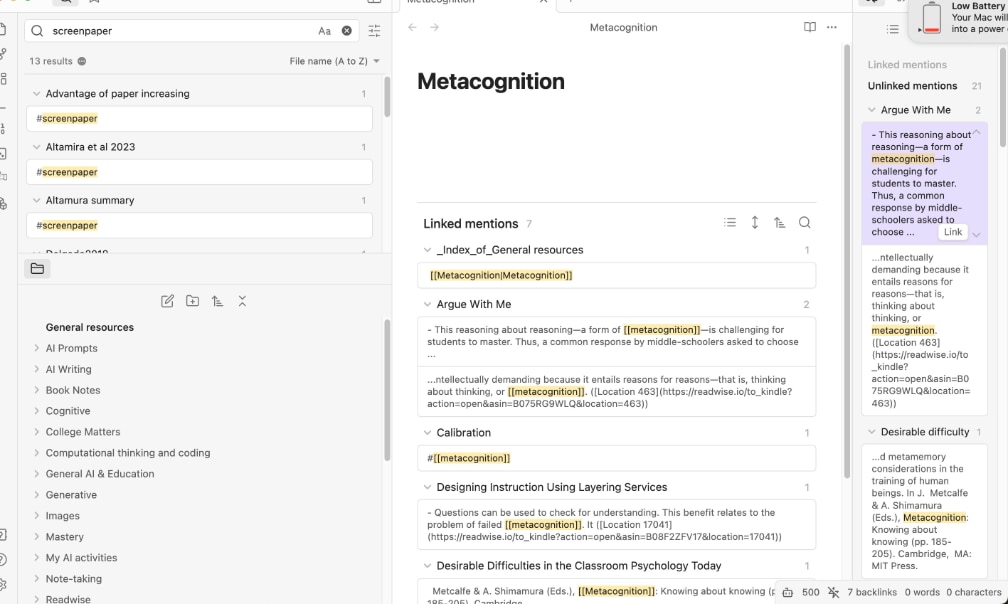
The process I have described is a way to generate a collection of links on a topic that would not be available without this hack. It is the process that finds specific mentions of a concept within much larger bodies of content (the highlights from Kindle books) that I find useful. Give it a try.
![]()
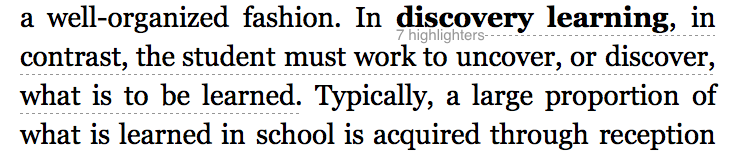


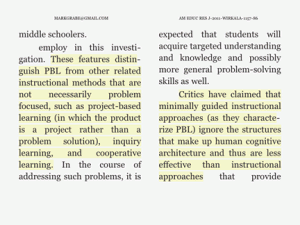
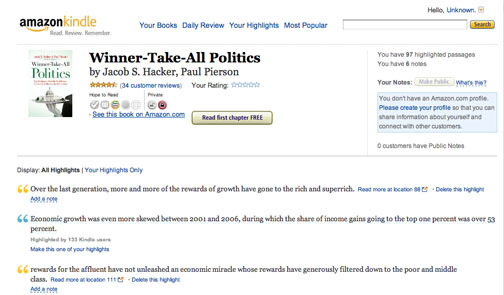
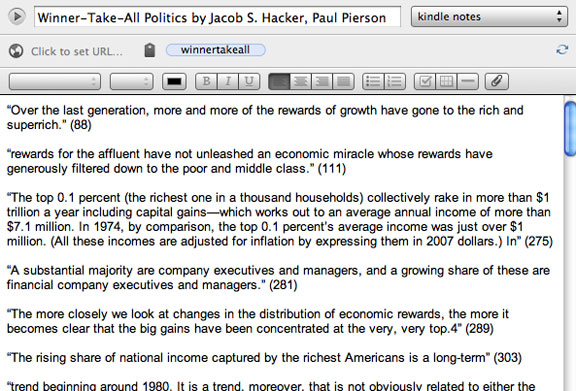
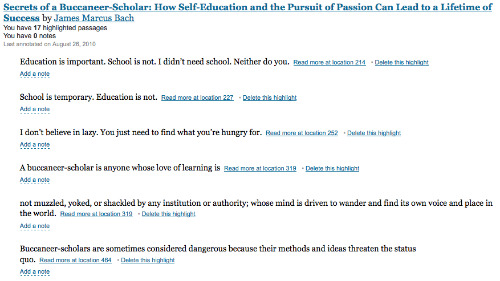
You must be logged in to post a comment.