I have read the following books which all focus on the processes of using notes to collect, organize, and apply information. From this collection, I would recommend Cohn for educators and Ahrens for the tech aware wanting to use technology to improve their learning and reading to application.
Cohn, J. (2021). Skim, dive, surface: Teaching digital reading. West Virginia University Press.
Forte, T. (2022). Building a second brain: A proven method to organize your digital life and unlock your creative potential. Atria Books.
Kadavy, D. ( 2020). Digital zettelkasten: Principles, methods, and examples. Amazon ebook.
Ahrens, S. (2017). How to take smart notes: one simple technique to boost writing, learning and thinking-for students, academics and nonfiction book writers. Amazon books.
Over maybe 35 years, I have used technology and whatever digital tools were available at the time to keep track of the content I was exposed to and thought I might find valuable at some future time. So, I have tried many different times tools and tactics. This more recent set of resources has identified two new tactics I thought were helpful. I described multiple tools in a series of posts I did a few months ago. In the left column of this blog, you should see a drop down menu identified as Categories. One of these categories is labeled Digital Notes and this link will identify the past posts.
New to me strategies:
Write earlier (Ahrens) – rather than read and highlight journal articles and books and then searching these same sources at a point in time that could be ten years later, I discovered the value of taking stand alone notes shortly after or while reading. The idea is to generate a note that can stand alone to explain something to me or others. Saving and linking these notes to the original source and to other notes allows a much more efficient approach for using the residue of previous reading at a later point in time.
Progressive summarization (Forte) – Forte describes a process by which the highlights and annotations created in an initial reading are digitally exported. This collection is reread and important ideas are initially bolded to identify and differentiate them. This bolded content is then reviewed and the most essential ideas are highlighted. Finally, a summary is generated from these highlights for this document. He proposes a summary consisting of bullet points. My preference would be for the smart note format I have attributed to Ahrens.
The advantage of this system is that context is maintained. If certain types of technology tools are used, you can trace a summary note back to the highlighted material, the bolded material, and then the content from the original source. Keeping these transitions connected seems a good idea.
I have not found a collection of tools that allow me to do this for the different original formats I explore (digital books, PDFs, web pages, videos), but I have patched together some combination of tools that work. I admit that I have not explored some tools that involve a subscription fee and might reduce the number of steps I presently employ. I will follow this post with at least one related post taking you through my processes.
One more thing. Notes for long term personal learning and notes for academic learning are likely different. The same digital tools apply, but there is a significant difference understanding your are taking notes in preparation for an exam and recognizing what you and your professor thinks are important may be different and notes you take to support your own self-directed learning. Yes, I understand that what I may find valuable a year from now is not necessarily what interests me today. We have all had that experience of knowing you have read something relevant to a present need and not being able to recall the details or the source. Notes, highlights, and another components that can be added to digital content by educators and learners have long been an interest of mine and I would direct you to a Kindle book I have written on the topic for greater detail.
![]()


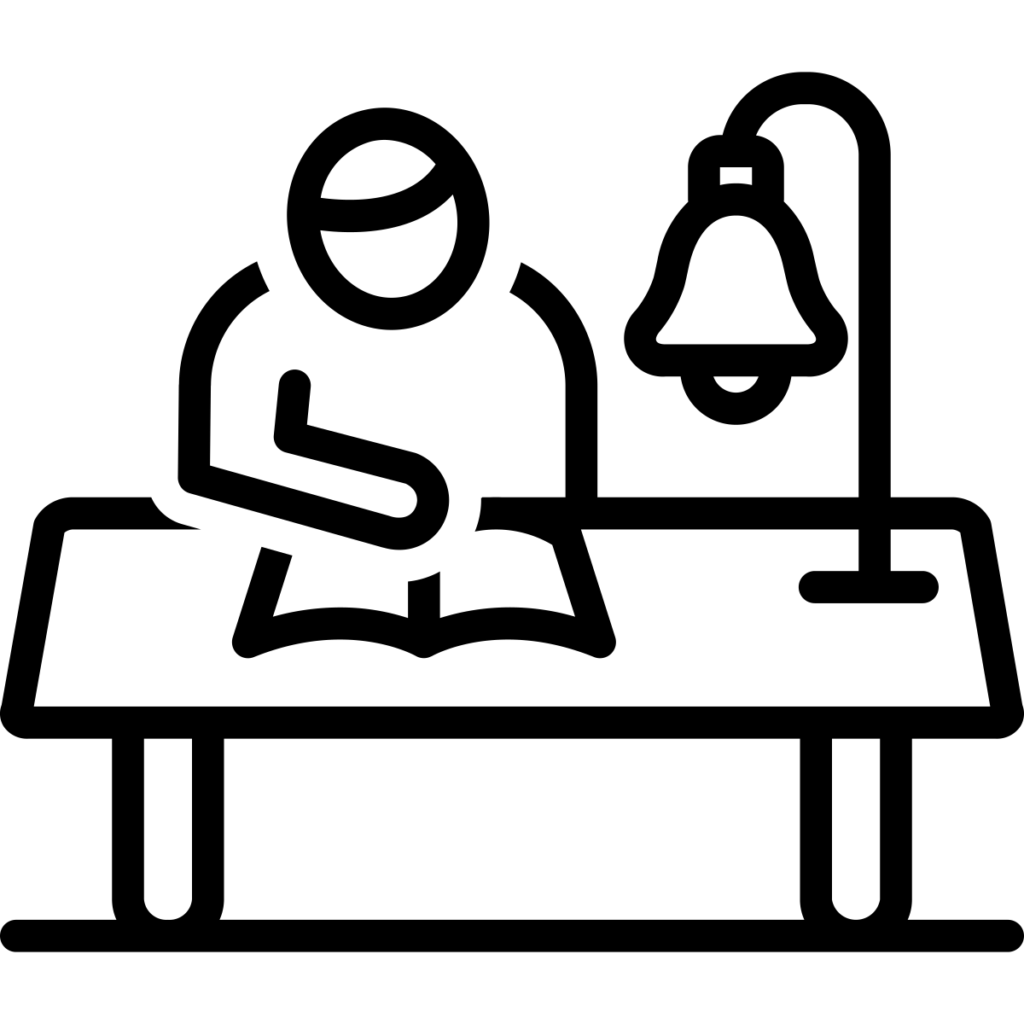
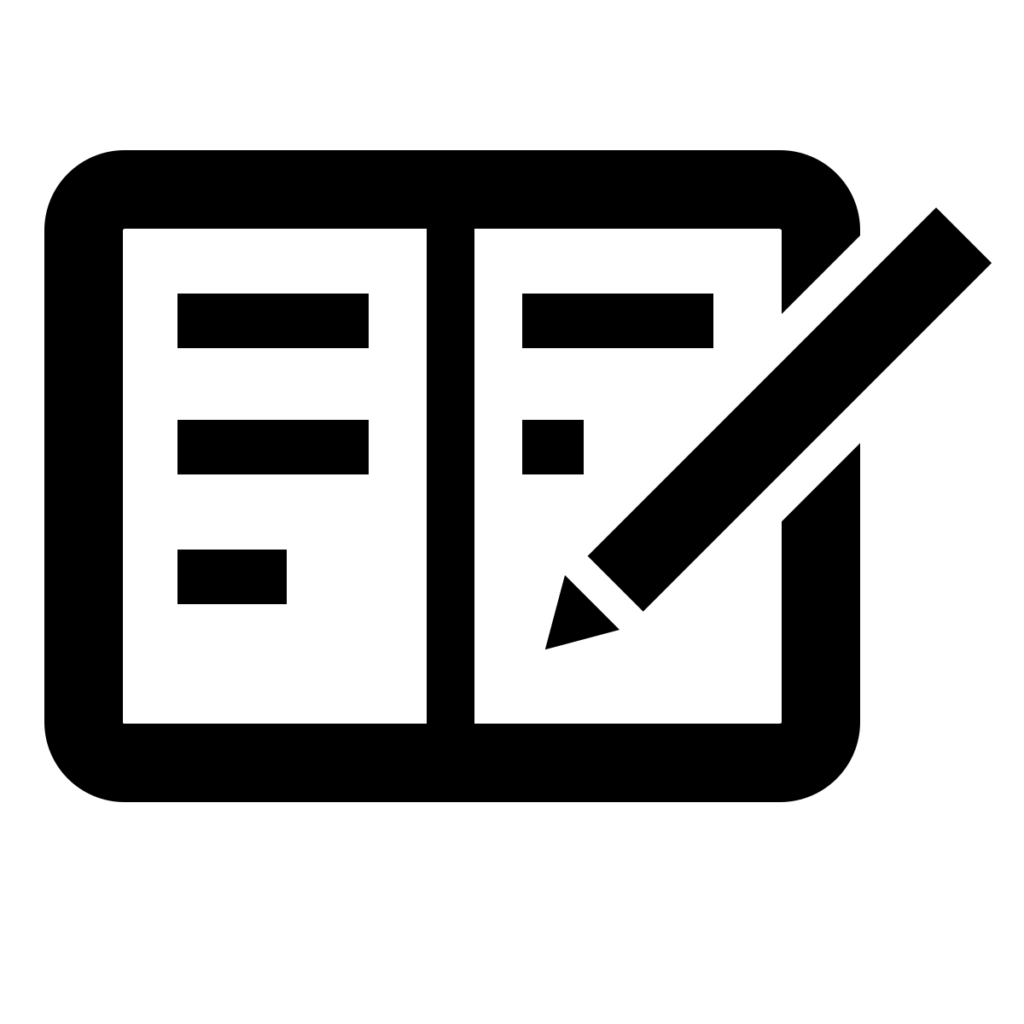
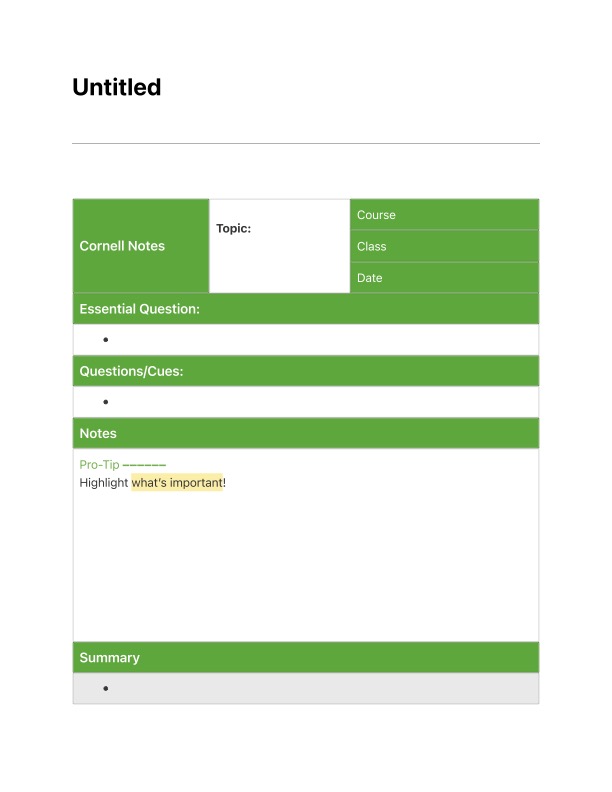
You must be logged in to post a comment.