Diigo is a social bookmarking service. The company offers the powerful service to educators and their students at no cost. The idea of an online bookmarking system is to allow a user to collect and organize links to online resources. Most of us probably started with a bookmarking system built into a browser. These systems became more powerful as the browser providers synchronized bookmarks across a user’s browsers on different devices. An online system tends to be even more powerful allowing bookmarks to be accessed using different browsers and allowing bookmarks to be stored with additional information (notes, highlights, tags) that improve search and may eliminate the need for search because of the information stored.
A social bookmarking system extends the capabilities of an online bookmarking system by allowing the sharing (collaboration) of bookmarking.
I have written previously about my use of Diigo. You can view my public bookmarks if you are interested. This post is intended to offer additional information about the classroom opportunities Diigo provides educators and students.
I would think an educator could pay for a pro-tier version of Diigo and set up groups for students. This would provide a reasonable level of security. However, the education version offers a couple of advantages and is free.
The first thing to do if you want to use Diigo with a class is to declare yourself an educator. The request page can be found at https://www.diigo.com/education. Once your request has been granted, access to the Teacher Console appears under the personal controls header.
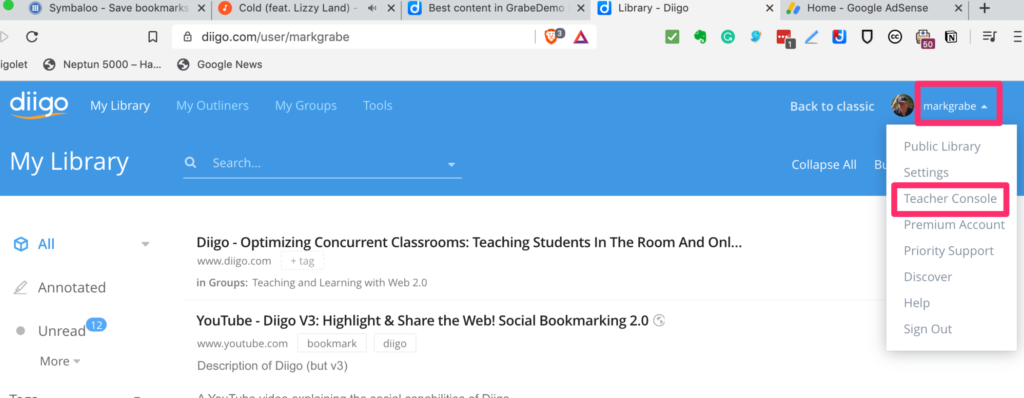
The teacher console is displayed below. From this display you can see I have two existing classes and multiple students (blurred out). The red box indicates the link to create a new class.
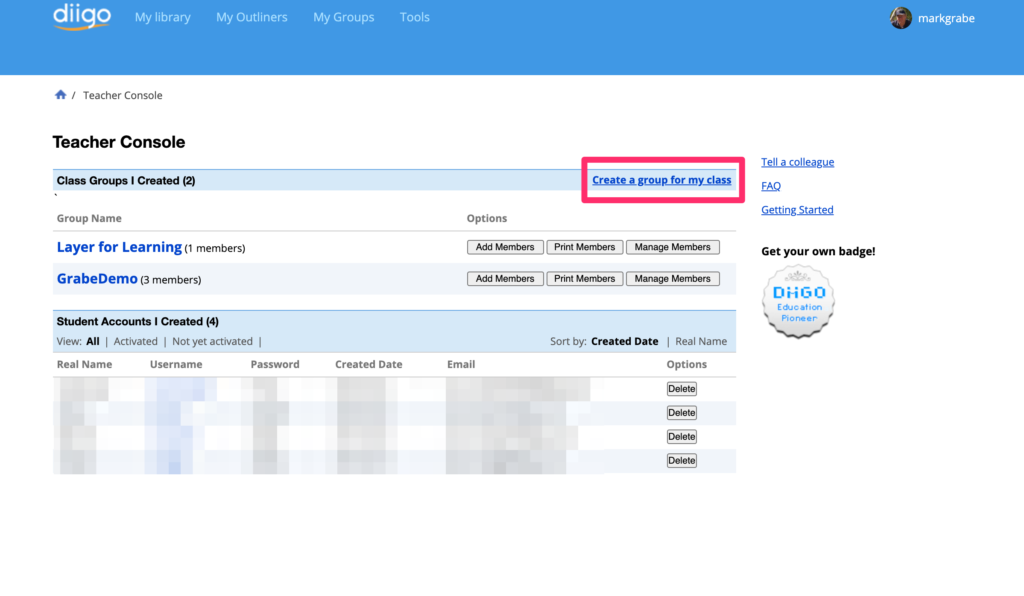
The page for creating a group is displayed below. Give some thought to what group name will prove useful over time.
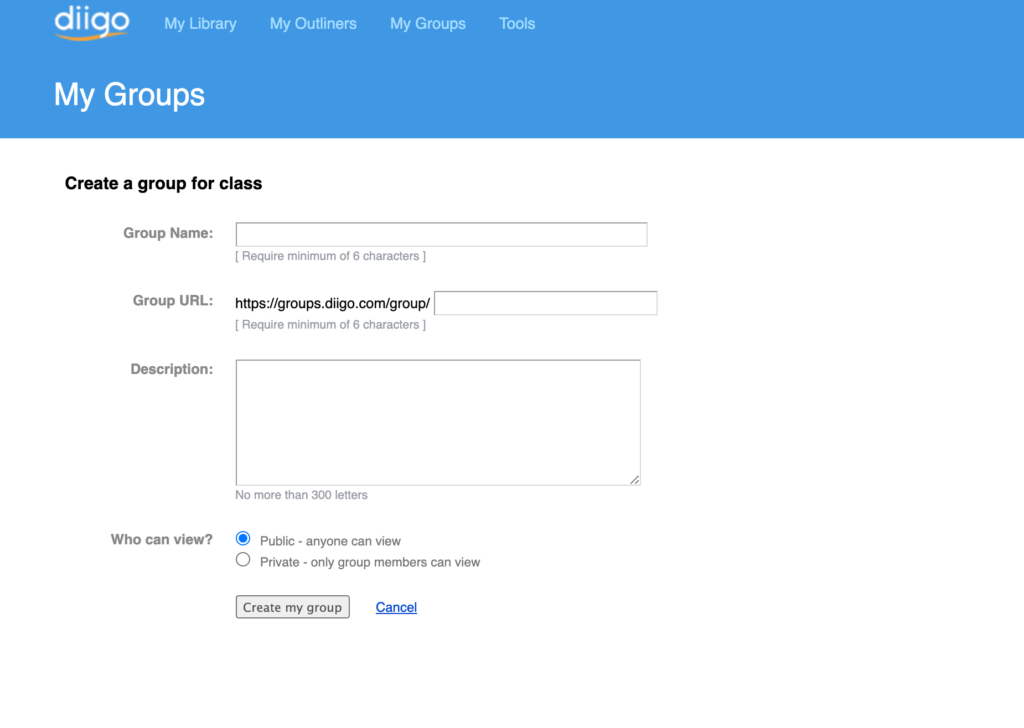
There are two ways to add students to a group. You can send out invitations to student emails (the system used with groups in the open Diigo system) or you can list students and the system will generate names and passwords.
The email invite system requires you first open the group and then use the external email textbook to add the addresses of those you want to include.
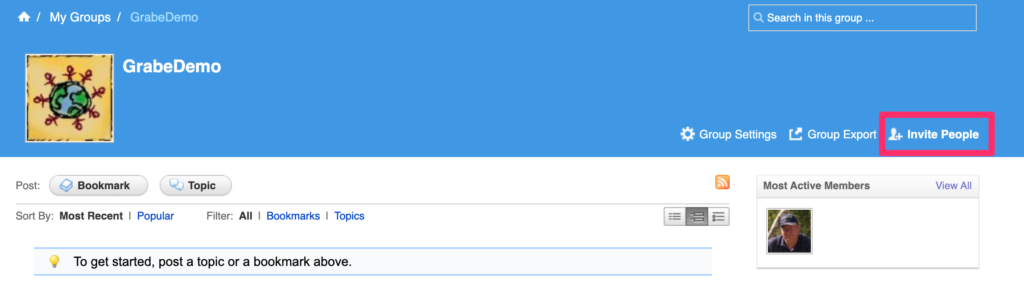
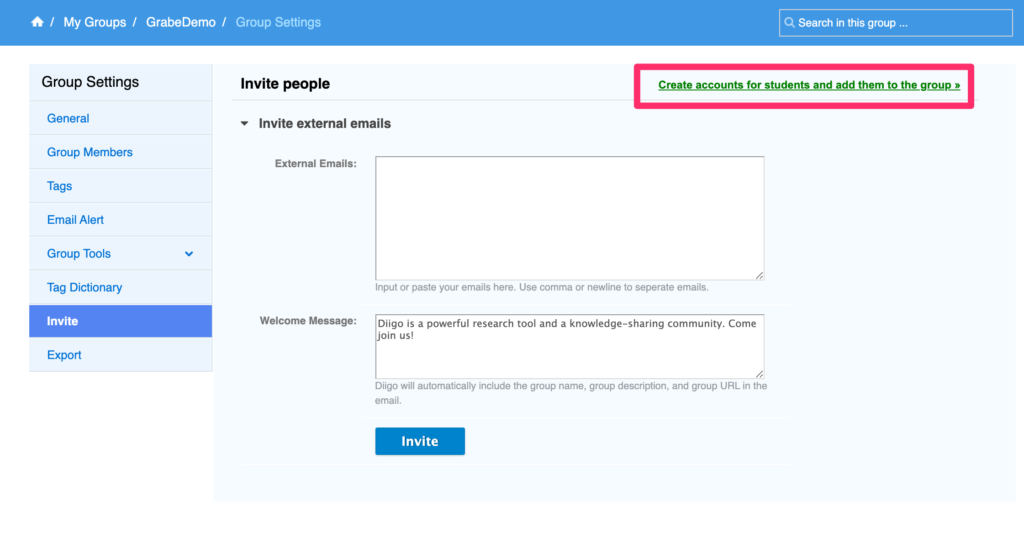
The list names without emails option continues from the page used to list the emails (see red box in the image above). This opens another page allowing the listing of student identifiers (probably not full names).
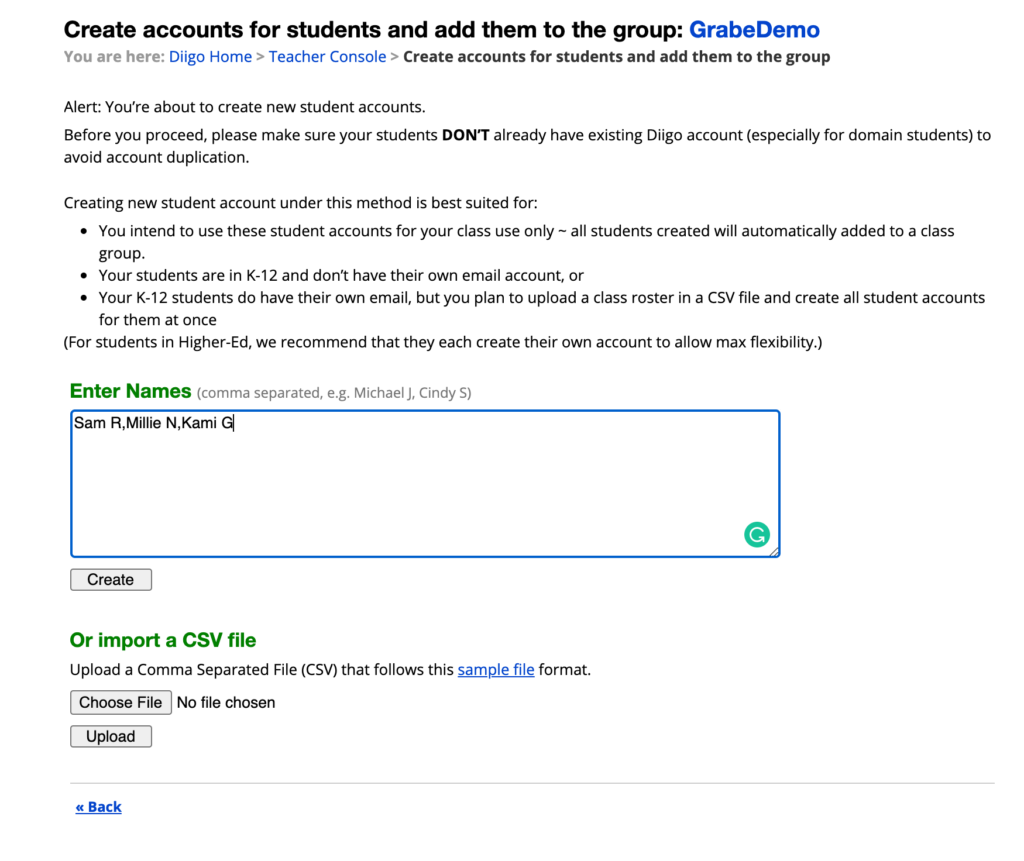
Diigo will create names and passwords from this list, but you want to modify them before assigning the names and passwords to students.
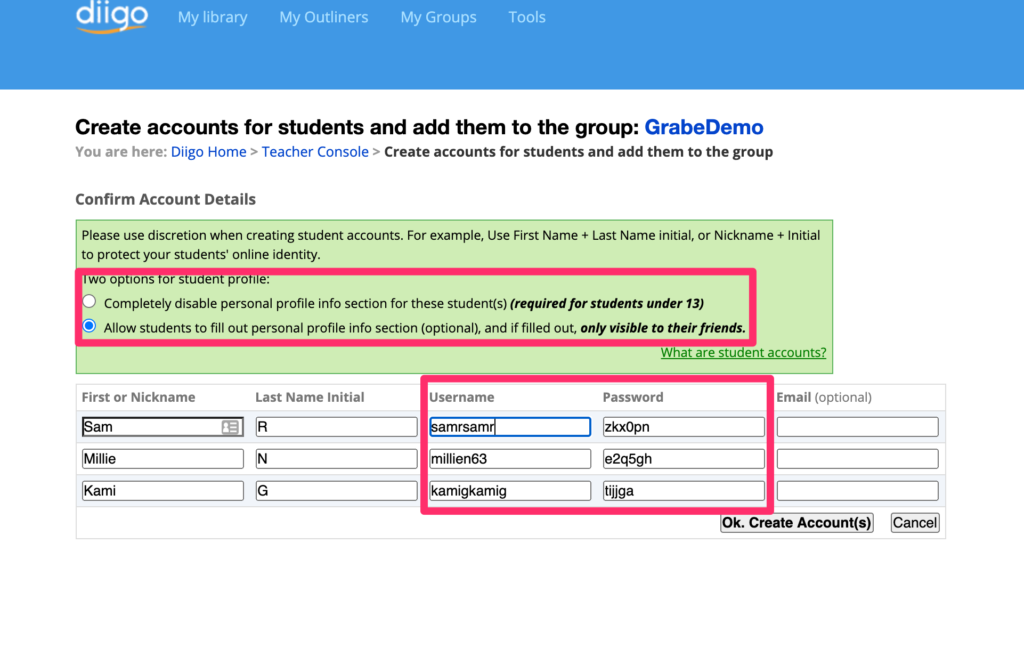
Students then sign in by responding to an invitation (email system) or using the assigned name and password.
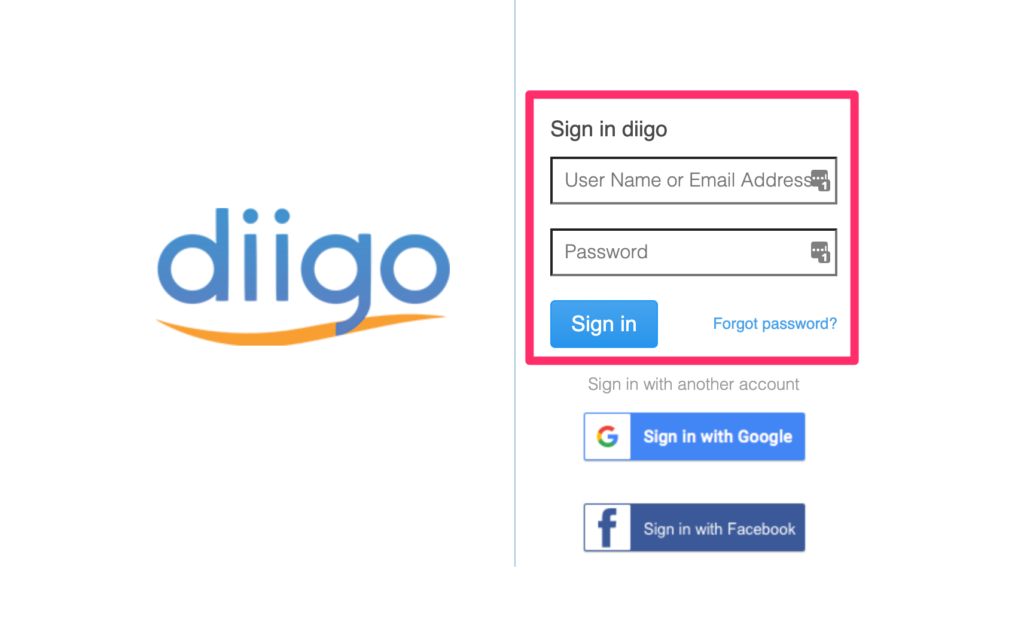
Bookmarks are added to Diigo using a browser extension (see my original post about Diigo at the beginning of this post). Bookmarks can be private or public. Public for students is the way a bookmark is added to a class. Adults with a general account can designate the group to which a bookmark will be added.
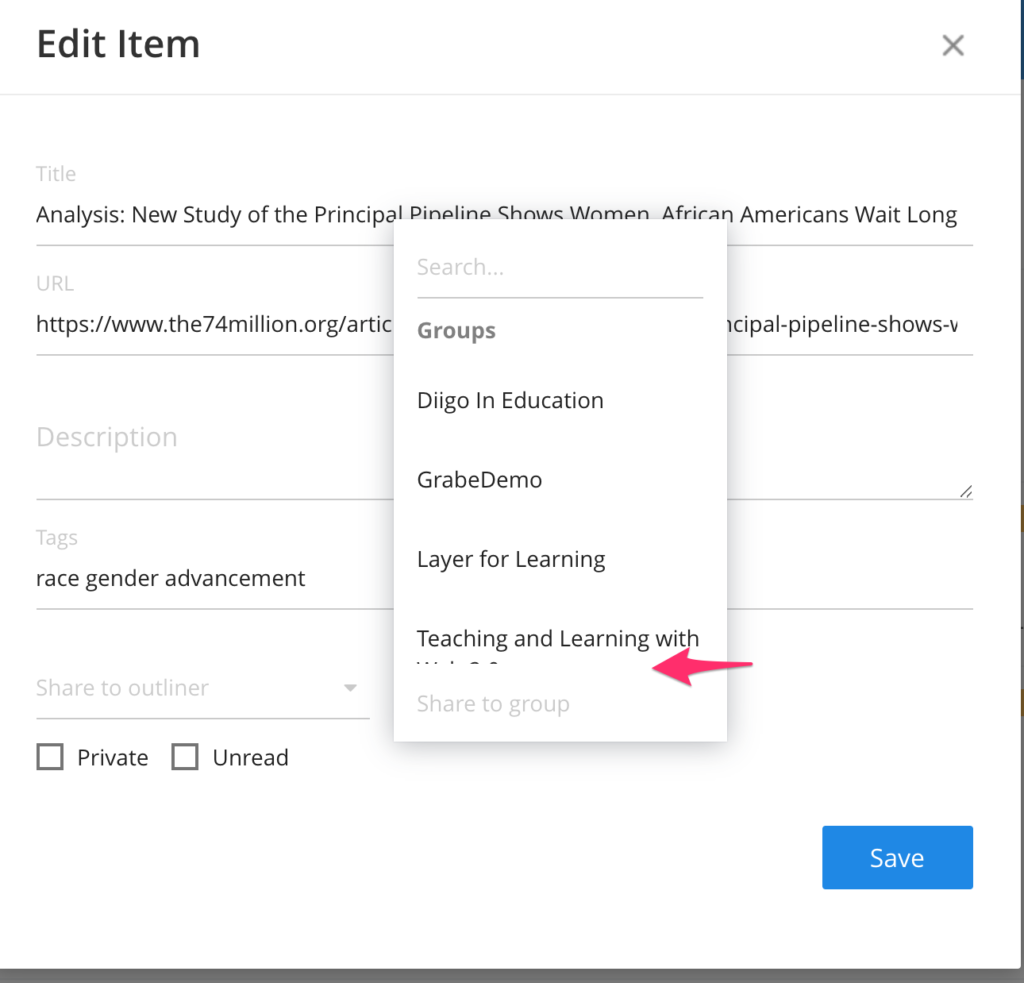
Social bookmarking offers many opportunities. At a basic level for the classroom, the teacher might create a list of bookmarks to be reviewed by students. A group of students might also accumulate bookmarks related to an assigned topic. Those responsible for the pro and con positions in a debate might collect resources with information relevant to the position they are defending. etc.
![]()