Google Image Search has made some changes to how an educator might go about searching for images available for use in classrooms. Google image search brings up all kinds of images, but educators should be looking for images available under a Creative Commons license. Search identifies images only some of what have any kind of identifiable license and only some of the licensed images are available with a CC license.
Here is a process educators might use. Start with image search and identify the image you want.
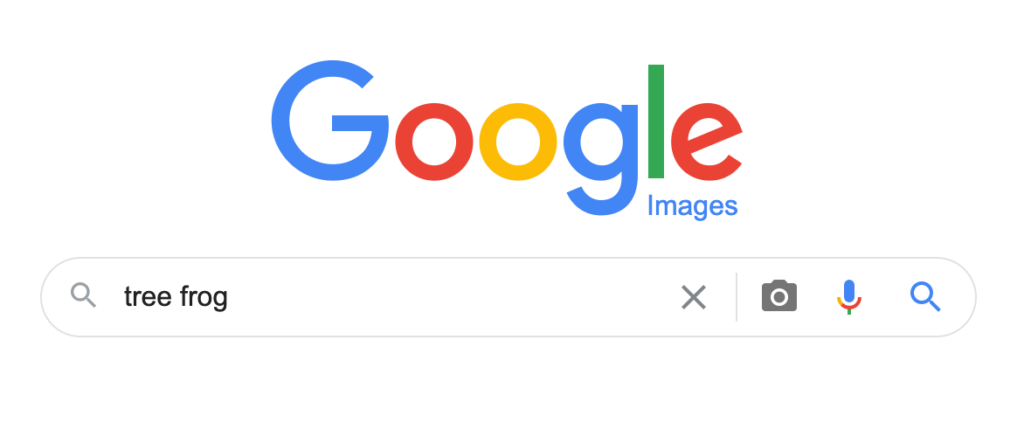
This search would reveal everything Google has located. You want to modify the search to identify those with a CC license. Under the Settings header find advanced search in the drop down menu.
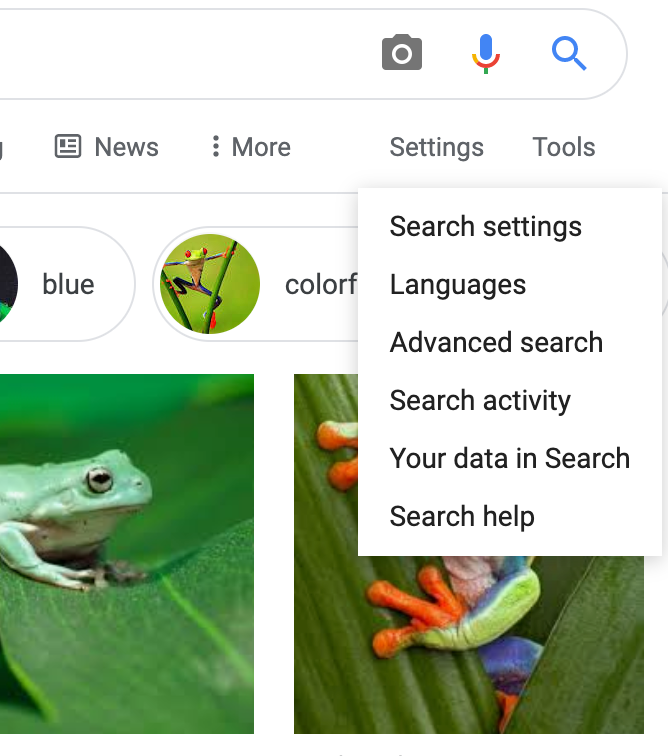
From the usage rights designation select Creative Commons.
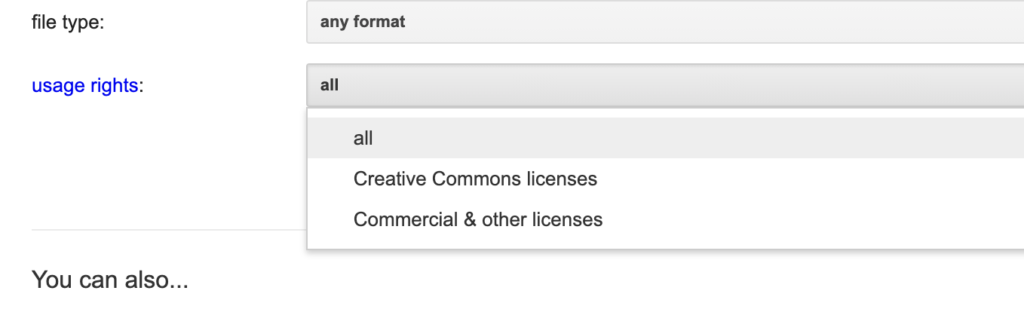
This should now identify the images Google believes has a CC license of some type. To get additional information select the tab (red box) associated with an image you think looks useful and this will reveal more information about that image. I found a mix of sources for images and many offering ambiguous information about CC. For example, the method for clearly describing expectations might be no longer available. To be meticulous about image selection it makes sense to search the information provided for what seems a useful image and read more about the details of the CC designation (see red box within the information associated with the selected image.)
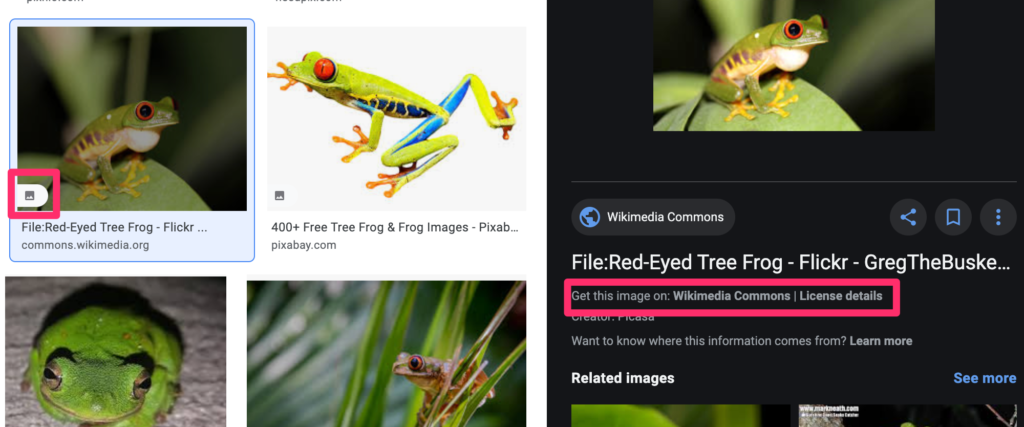
You are looking for a clear description of the CC designation.
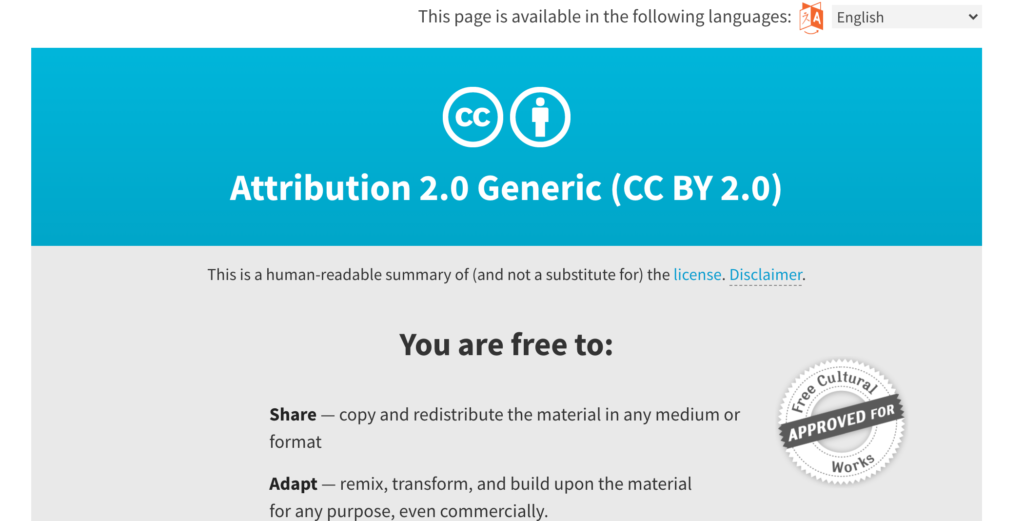
113 total views
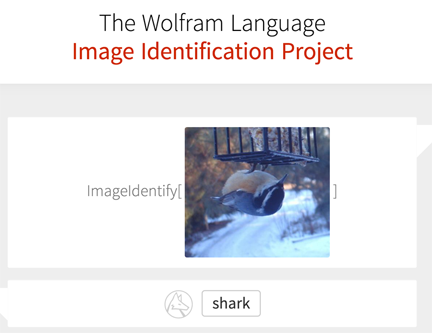



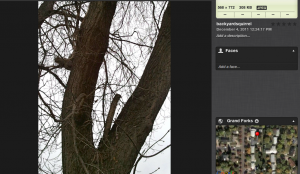
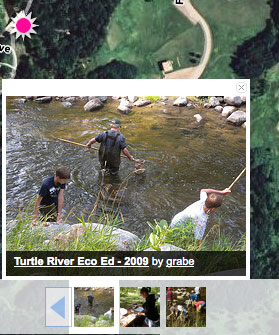
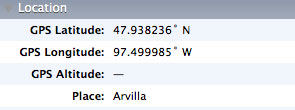
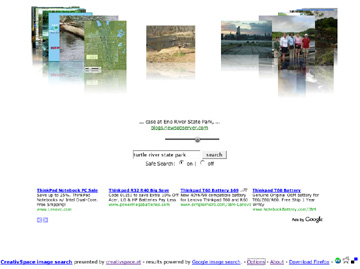
You must be logged in to post a comment.