The idea of social bookmarking is that a collection of bookmarks can be created and shared socially. These two functions are independent so that in one application a collection of bookmarks is shared with a group. In the other applications, a group collaborates in creating a collection of bookmarks. Both techniques have potential value in a classroom situation. The teacher may want students to examine a set of online resources. The teacher and groups of students may want to organize a collection of bookmarks on a specific topic.
There are various ways to engage in social bookmarking. I pay for and share using a powerful tool called Diigo. In this post, I am explaining the use of Google and the Google browser to engage in similar practices
This is the screen one sees when using the Google browser. The first step in the process I have in mind is the creation of a collection of bookmarks and the first step in this process is the creation and naming of a collection.
The collection button appears at the bottom of the screen display when using the browser.
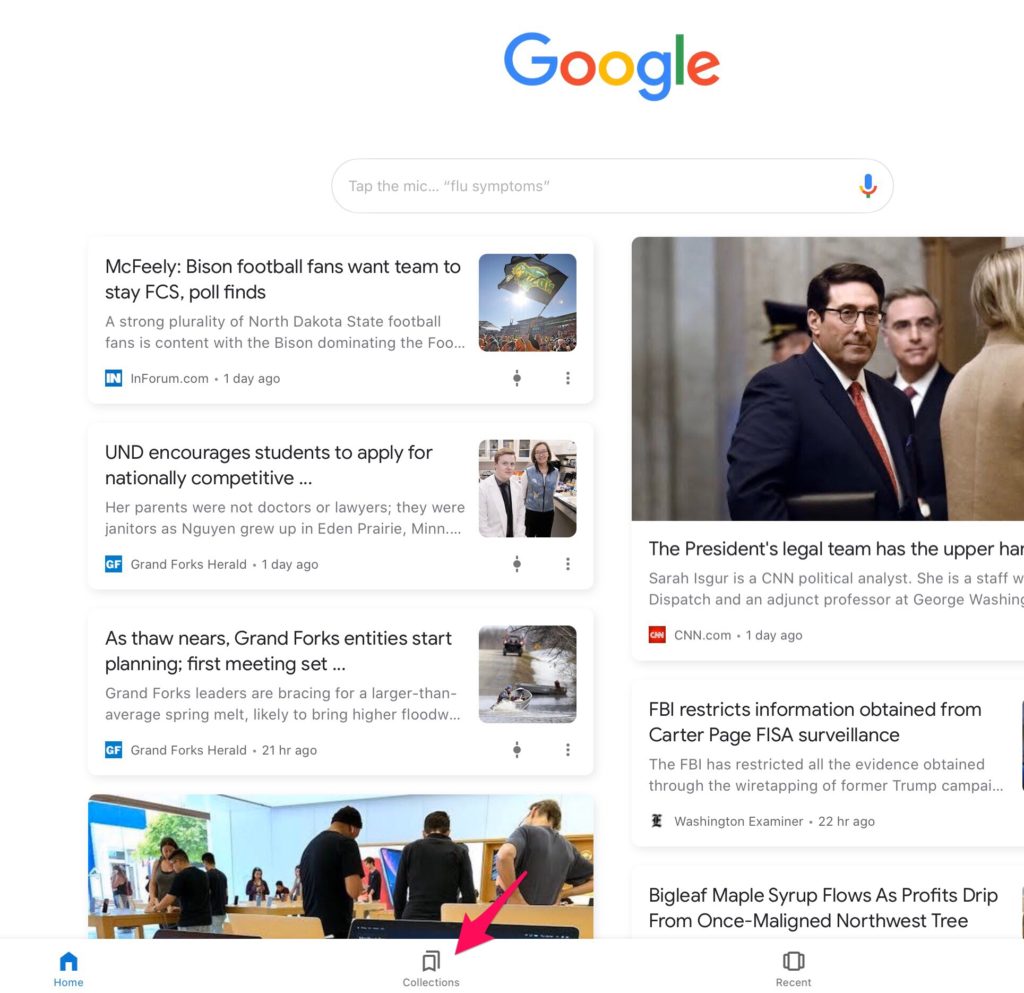
Selecting this button allows a new collection to be identified. Using this button displayed the existing collections and the + button us used to create a new collection.
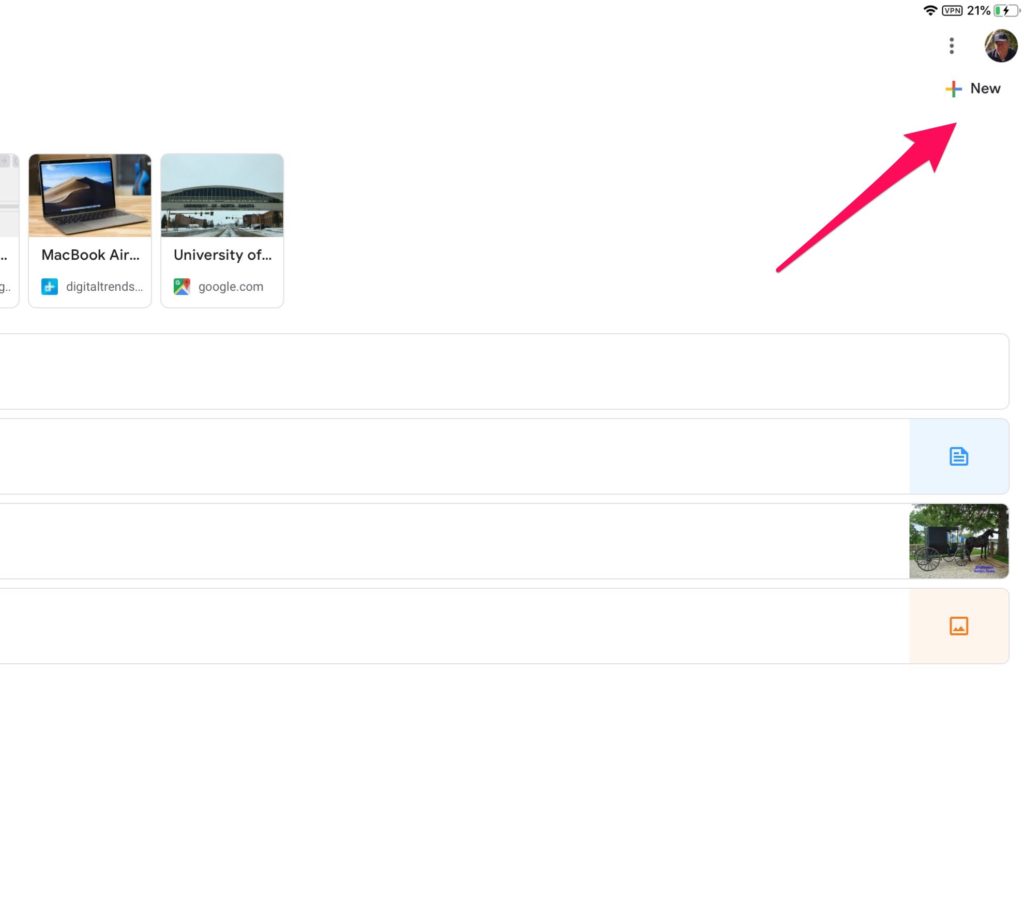
Once the desired collection has been established, you can now add bookmarks to this collection. To add a bookmark, you browse with the Google browser and then use the bookmark icon when you are on a web page you want to add to the collection.
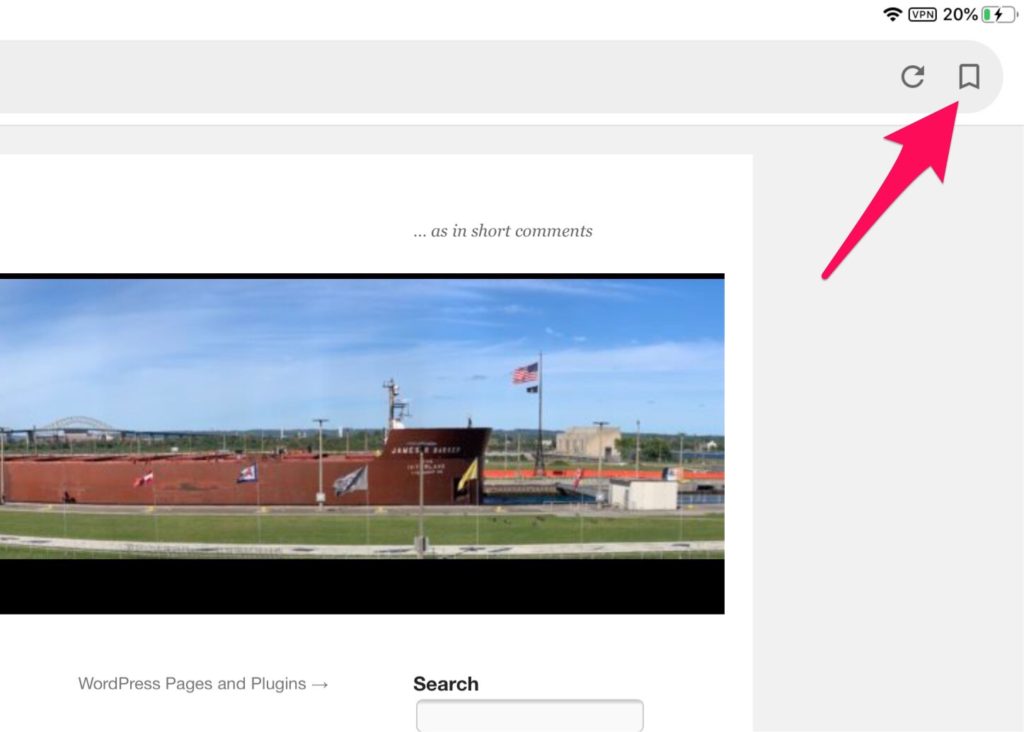
Selecting the bookmark icon, causes the display at the bottom of the browser window to display the default collection and offer you the opportunity to switch to a different collection.
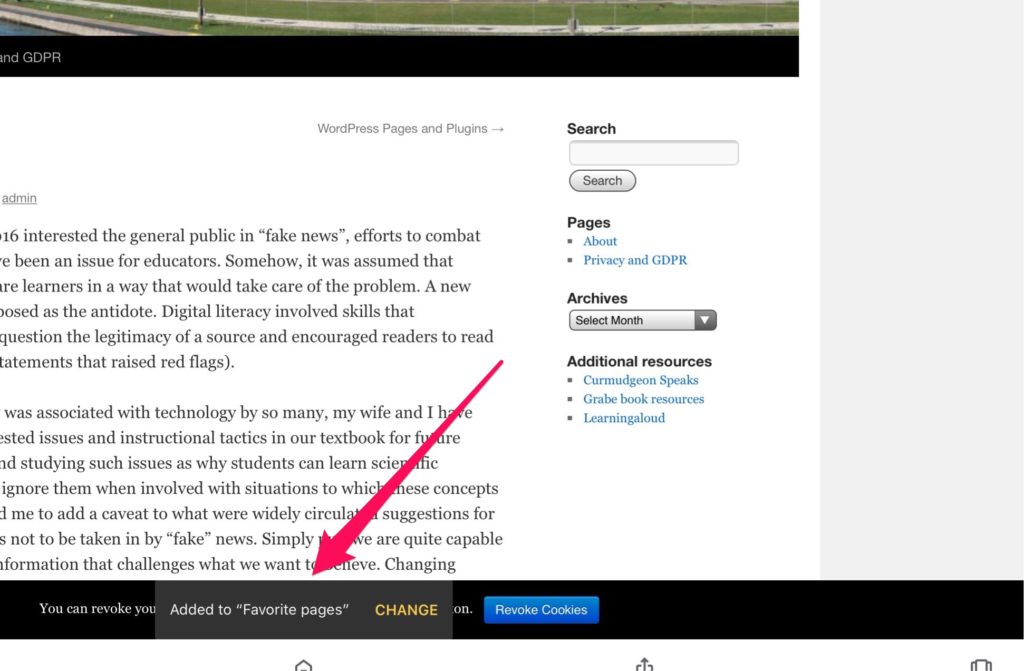
The “change” option brings up the existing bookmark collections and you select the one you want.
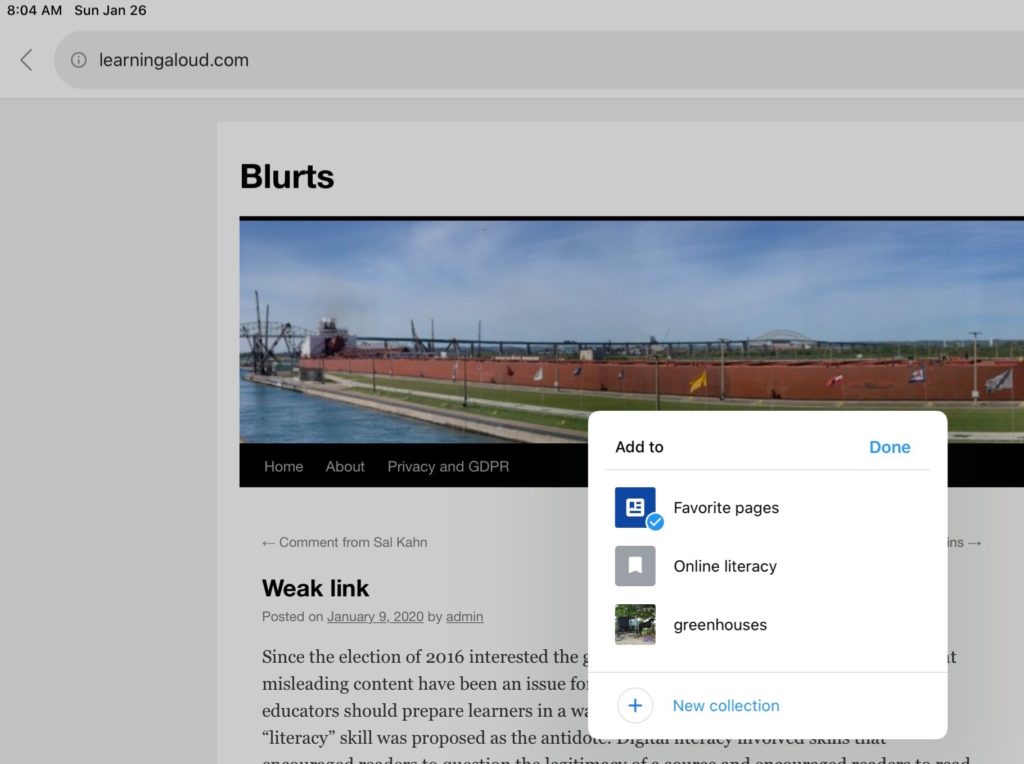
This process is repeated to build up the collection of bookmarks.
At some point you will want to share a collection. This is done from the collection page.
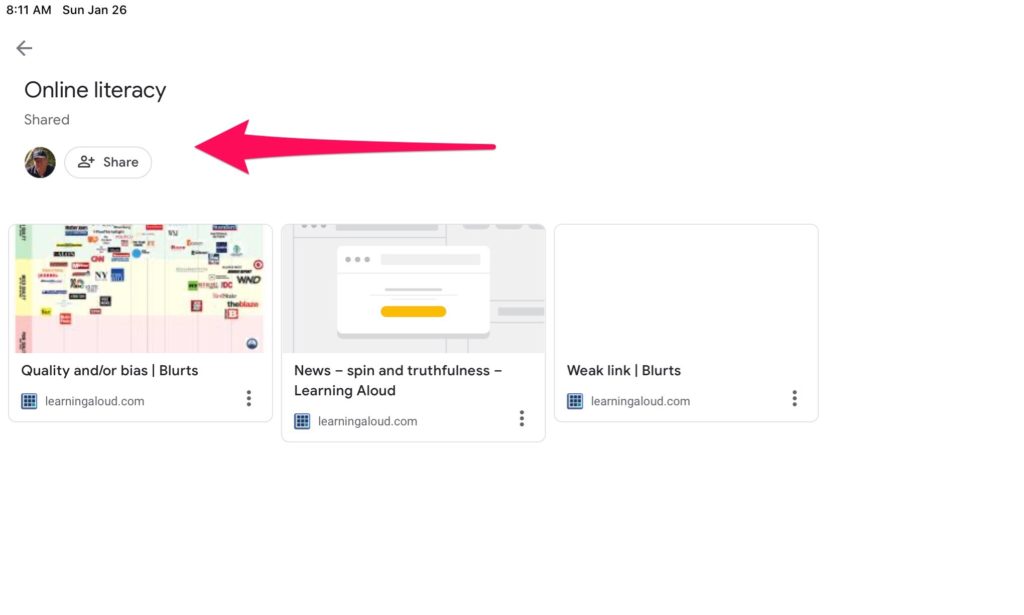
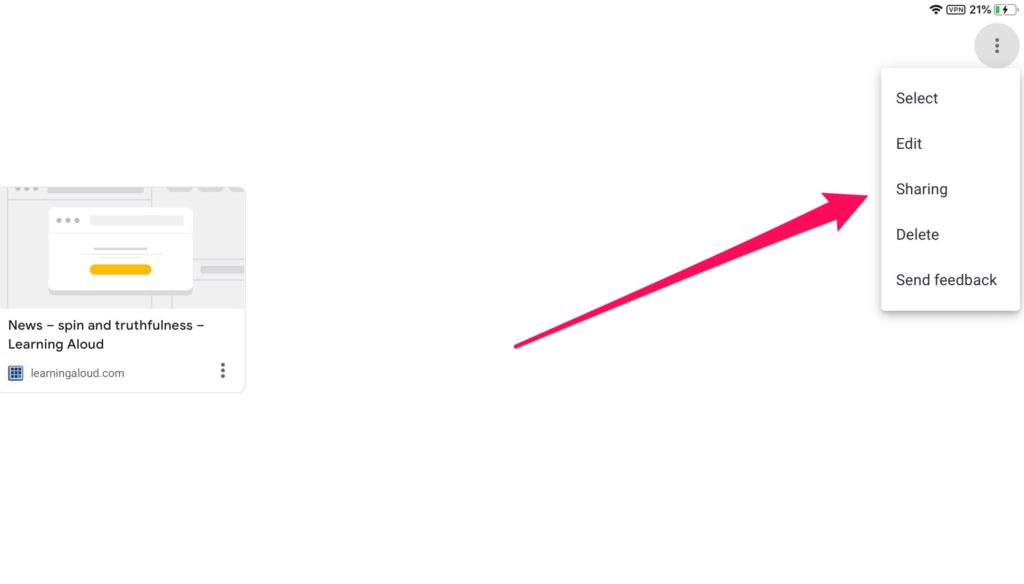
There are two sharing options. One offers “read only” access. This would be the approach if a teacher created a collection and wanted students to examine items in the collection. The link identifying the collection would be shared with students. The other option opens up the collection to a collaborative process. This link would be shared with students who then could use the Google browser to add and view links.
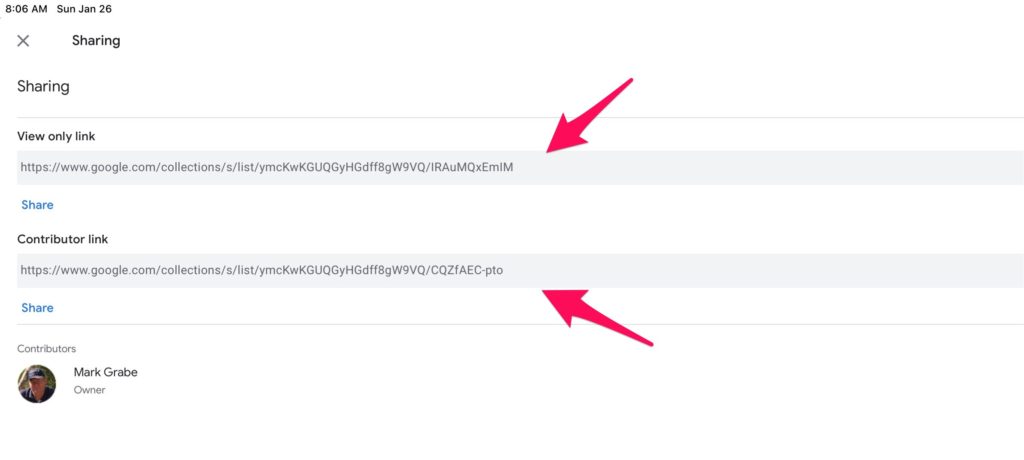
![]()