I have long promoted RSS readers as a way to control the online content you follow. This post describes the RSS reader from feeder.co. Although you can use this service as a dashboard application, the unique advantage I see with this service is the opportunity to use it as an extension from within a browser.
The browser approach I am describing here makes use of a chrome extension. The service is available for other browsers as well. The extension is downloaded and installed through the Chrome Web Store. There are other reader extensions available so make certain this is the extension from feeder.co.
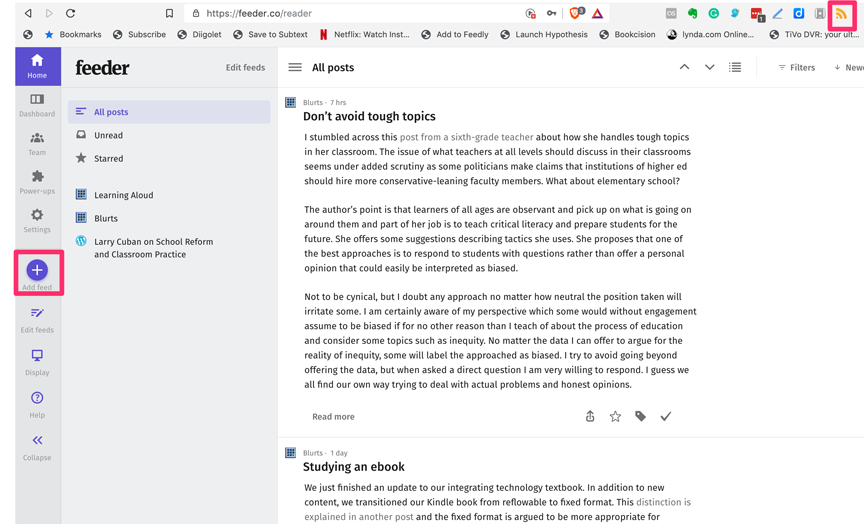
Once installed, the extension should show up as an icon in the menubar (see upper right). Within this app, select the gear icon to establish a feeder.co account and open the full screen view of the service.
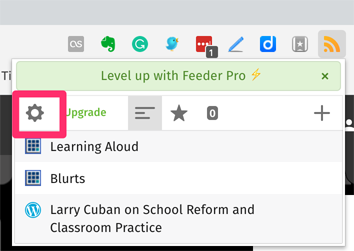
This icon will also identify the feeds you have established and indicate whether new content has been added to any of the individual feeds since your last review. The top image shows what viewing a populated feed looks like.
You add feeds to your service by going to the full screen view, selecting the + button on the left (see first image), and then entering the URL (address for the the site you want to follow) in the search box. The system should then locate the RSS information for you and begin following that site.
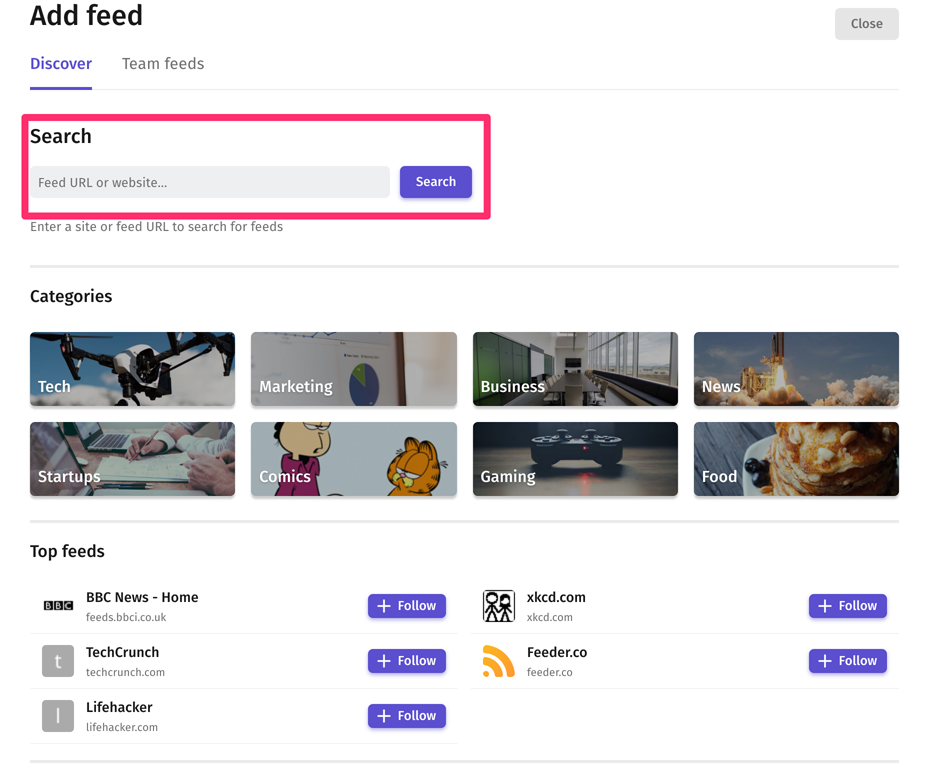
There is a free and paid versions of this service. I make use of other RSS services that do not require a subscription fee for advanced services so I will probably not pay for this service, but still use the free level. The common complaint I have about many subscription services is that the lowest paid level is a substantial jump from the free version (roughly $5 a month in this case). I might pay $5-10 a year given what I know about competing products, but not this amount. Others may see something in the paid version of this service that it appropriate for their needs.
47 total views
You must be logged in to post a comment.