I am not looking for a new social bookmarking tool. I use Diigo and once you invest for a period of time in a specific service making a change, even to a better service, is a tough choice. However, I read a recent description of changes made to the Google bookmarking system (Free Technology for Teachers) that peaked my interest so here is a brief description another new and useful service from Google. The new feature allows the assignment of bookmarks to lists that can be shared or kept private. It should take but a moment to see how this flexibility might be useful for teachers.
Rather than explaining the entire bookmarking system, I will focus mainly on the new list feature. But briefly, if you have a Google account, you can either add a bookmarklet or a Google Toolbar to your browser (Google instructions). The difference is pretty much whether the bookmark service is accessed from an icon that appears as part of your generic browser toolbar or appears as part of specialized Google toolbar offering additional services see below.

Selecting the bookmark icon from the menubar (either form) allows the current page to be bookmarked (stored by Google in contrasted to being stored by the browser as would be the case with browser bookmarking systems). The immediate advantage of off-site bookmarking is access from other browsers and computers.
Now when storing a bookmark, you have the option of also assigning the bookmark to a list. Lists are generated (see below) and then bookmarks are assigned to lists.
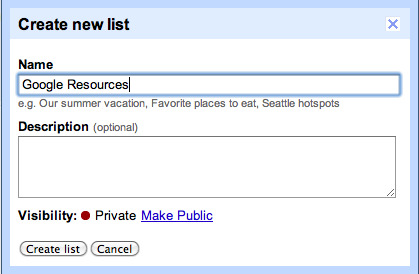
From the list of bookmarks, select a bookmark (checkbox to left of bookmark)
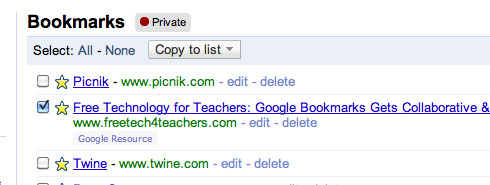
The public view of this list is now available.
Powered by ScribeFire.
![]()
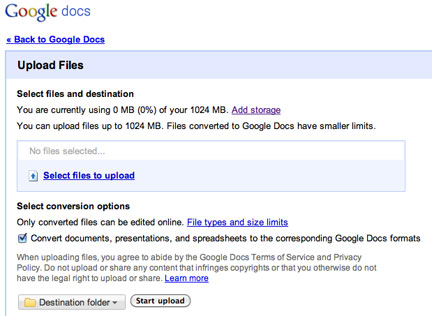




You must be logged in to post a comment.