NowComment is a free online service allowing multiple students to annotate and comment on content. NowComment has been around for some time and is now maintained by tech advocate and writing advocate Paul Allison. Unlike the way I use layering in my own self-defined technical sense, NowComment does not create a composite based on and continuing to draw on content from the server used by the content creator, but requires the host to first upload the content serving as the focus for activities or to create content on the Upload site. By my understanding, this would require copyright or fair use applications. If there is a unique advantage to NowComment in comparison to some of the layering tools I have already described, it would be the opportunity to engage others in threaded discussions. The annotations can not only be responses to a question or original comments, but reactions to previous comments provided by others. This threaded capability is what would differentiate NowComment from a collaborative use of a service such as Google docs which also allows comments.
Like Hypothes.is, NowComment could be either an opportunity for public discussions or private discussions in response to a given source. By public, I mean that any other user using could potentially see the document and existing comments you make available. Public groups have even been formed to address topics group members may have as a shared interest – e.g., climate change, poverty. Other NowComment users have posted content with some annotations that may be applicable to new users. Documents have been archived and organized for this purpose. In private mode, you can control who you invite to view and respond. An educator may want to limit access to students in a given class. Both options could be useful.
The content offered in NowComment could be text, images, or through the use of embed scripts a video as might be added from YouTube. A useful capability is the potential to differentiate when comments can be added and when comments can be viewed. This is a capability I have wanted for some of my own classes. When you want to grade comments, you really want students to post their comments based on their understanding of the content and not from their ability to integrate the comments provided by students who have already posted. In a discussion board, I controlled this using a feature that required moderation before visibility, but scheduling visibility by date would make the control of visibility much easier.
The following is not intended as a tutorial, but more to give you the basics and explain some of the core features. Once you have joined, the key capabilities of NowComment are available from the banner (the blue strip at the top). Upload documents (from the banner) brings up the following allowing content to be uploaded. The “copy and paste” option is the easiest and allows a general way to add content you can copy from something on your own computer.
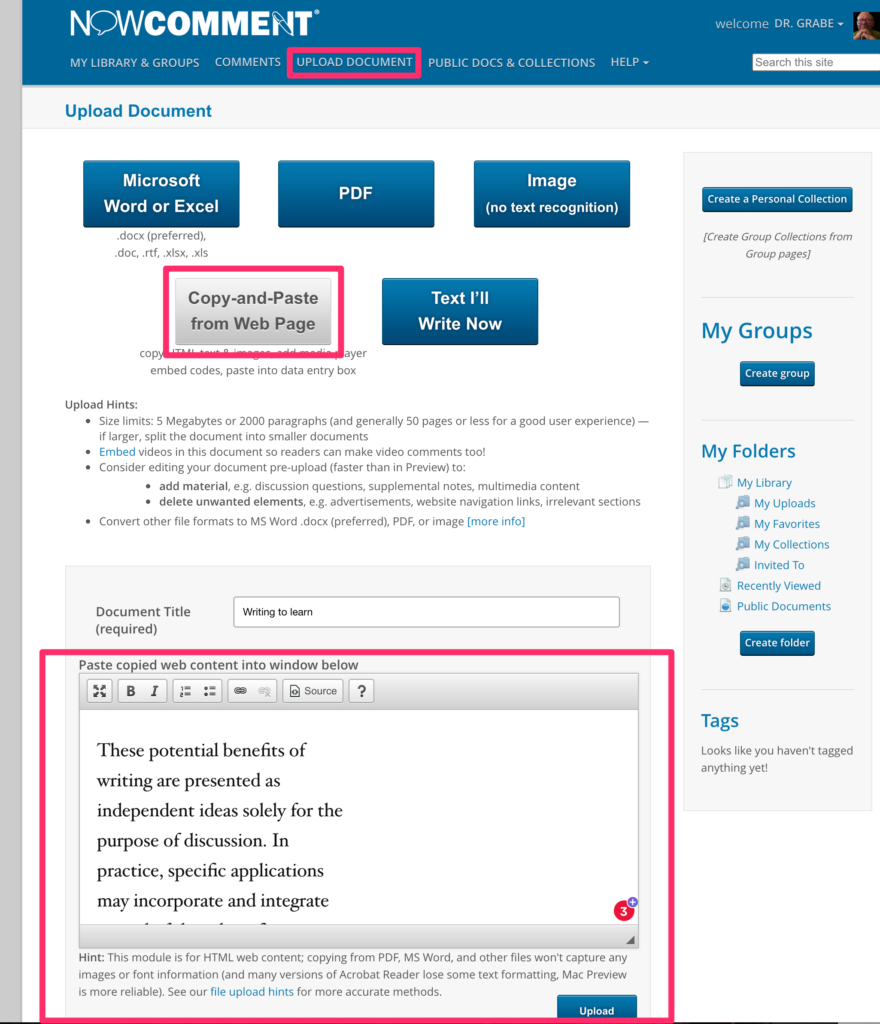
The display allowing interaction is divided into two panels. You select content (a phrase or a paragraph from the pane on the left) and then comment on the right. As you can see, comments can be added to comments created an opportunity for interaction among participants.
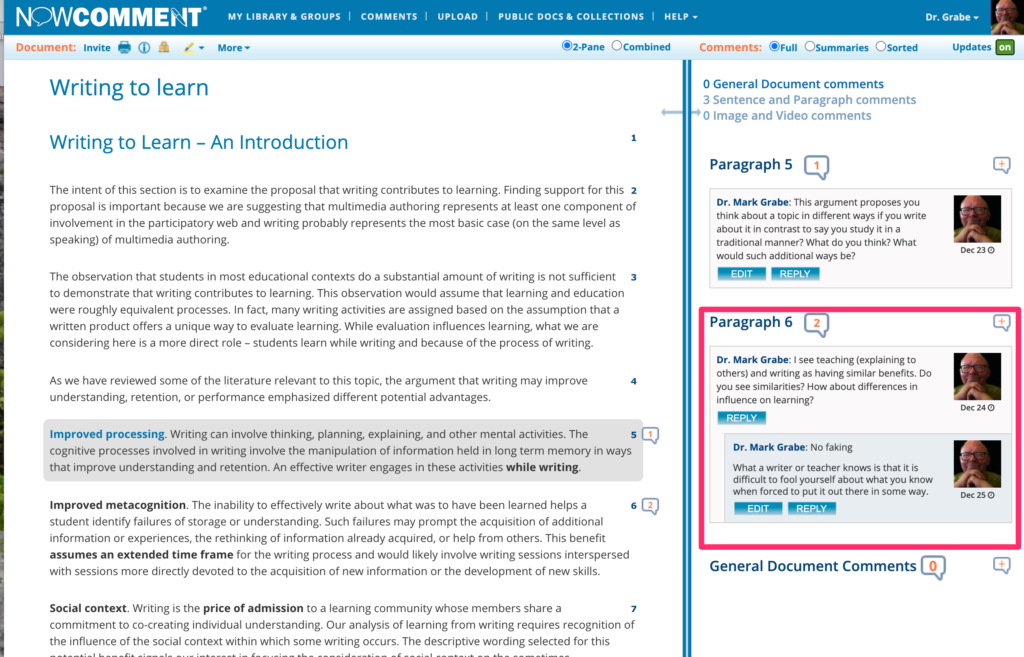
Content can also be highlighted. See my page for my more general take on layering. Another important capability from the area in the upper left-hand corner of the browser display allows other functions such as providing invitations.
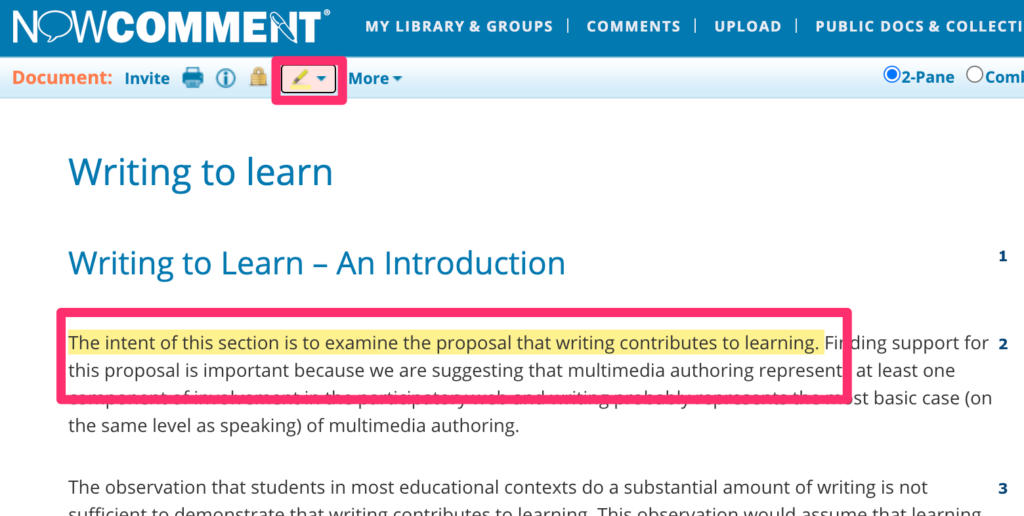
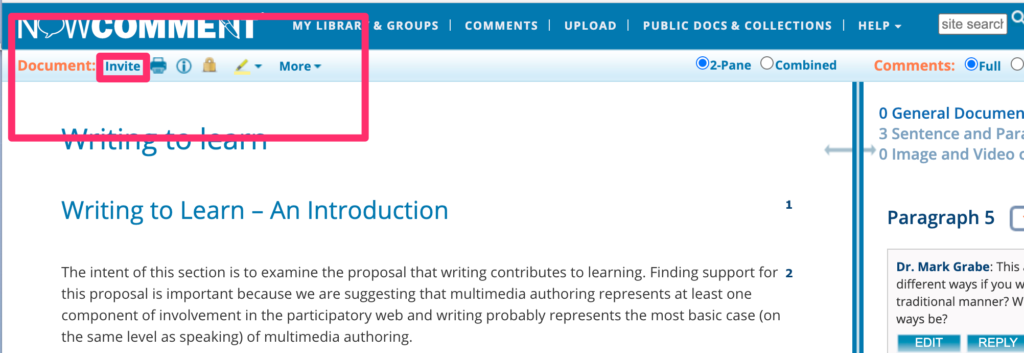
The invitation process (individuals or a group you establish) allows you to control access (public or private).

The group option would allow a teacher to create a group once and then use this label repeatedly rather than add all student addresses for each project.
![]()
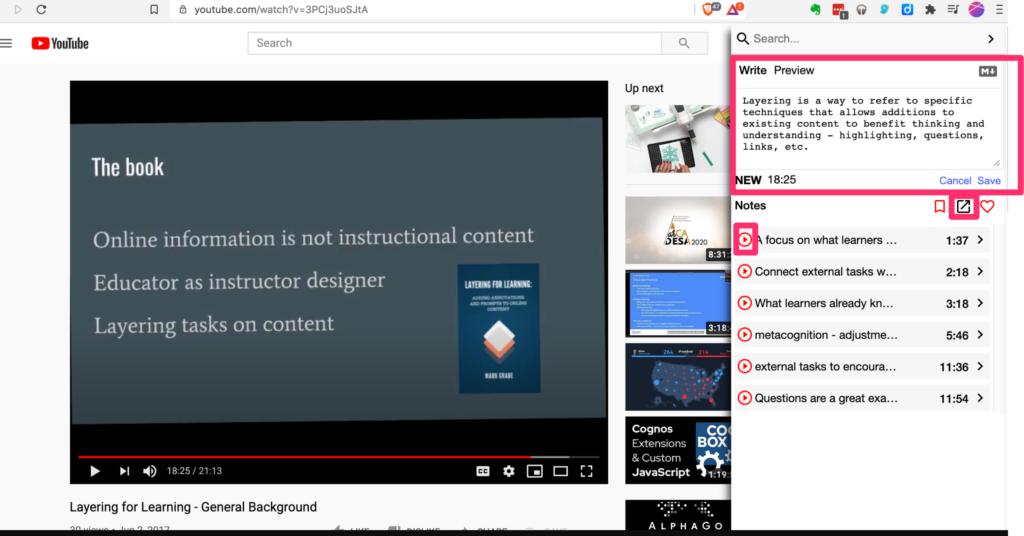
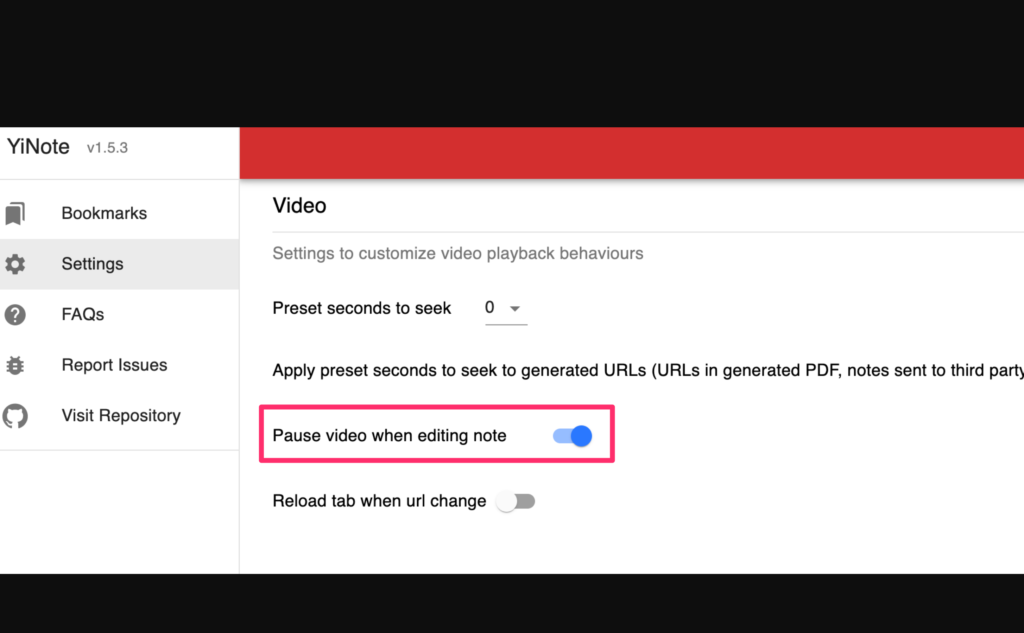
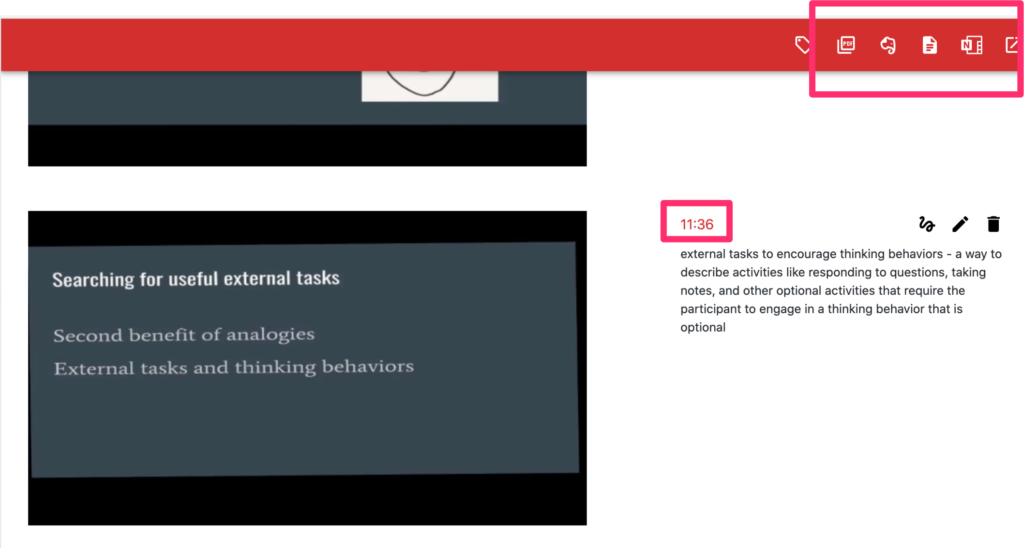
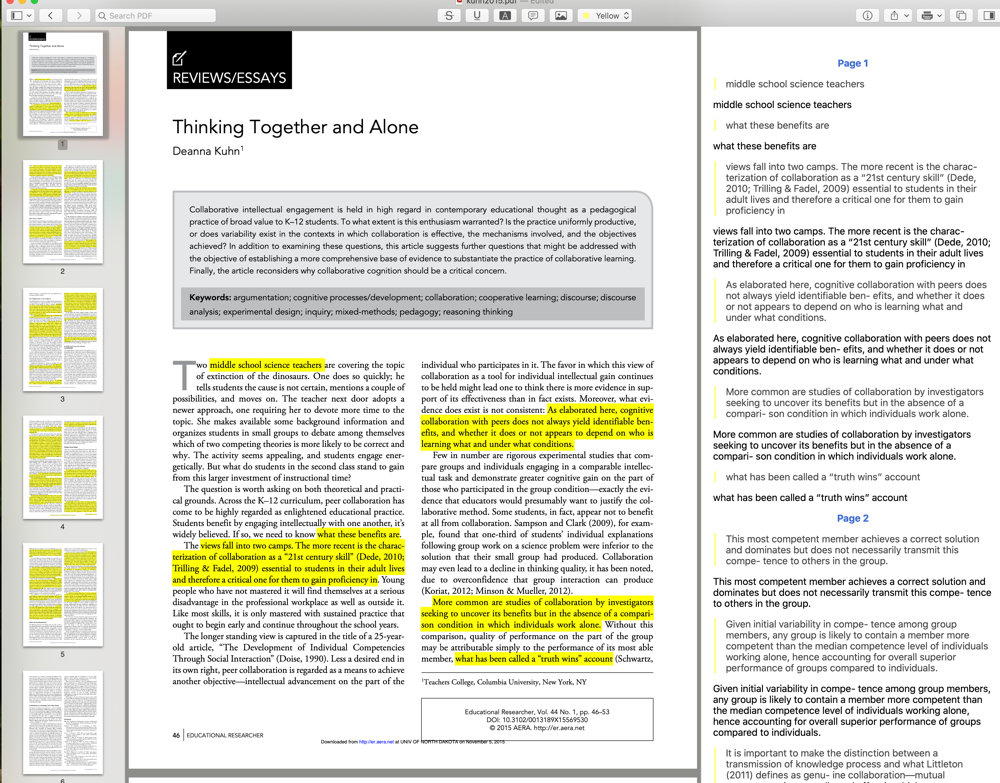
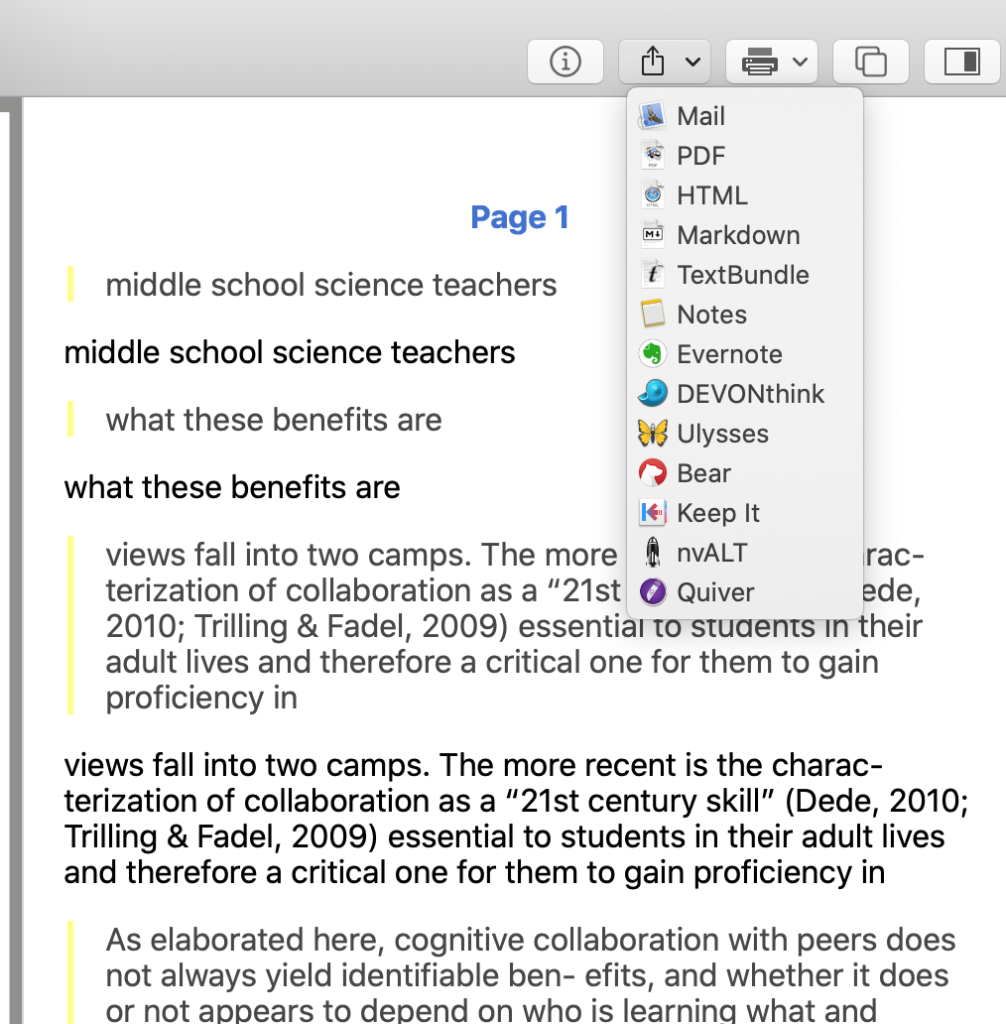
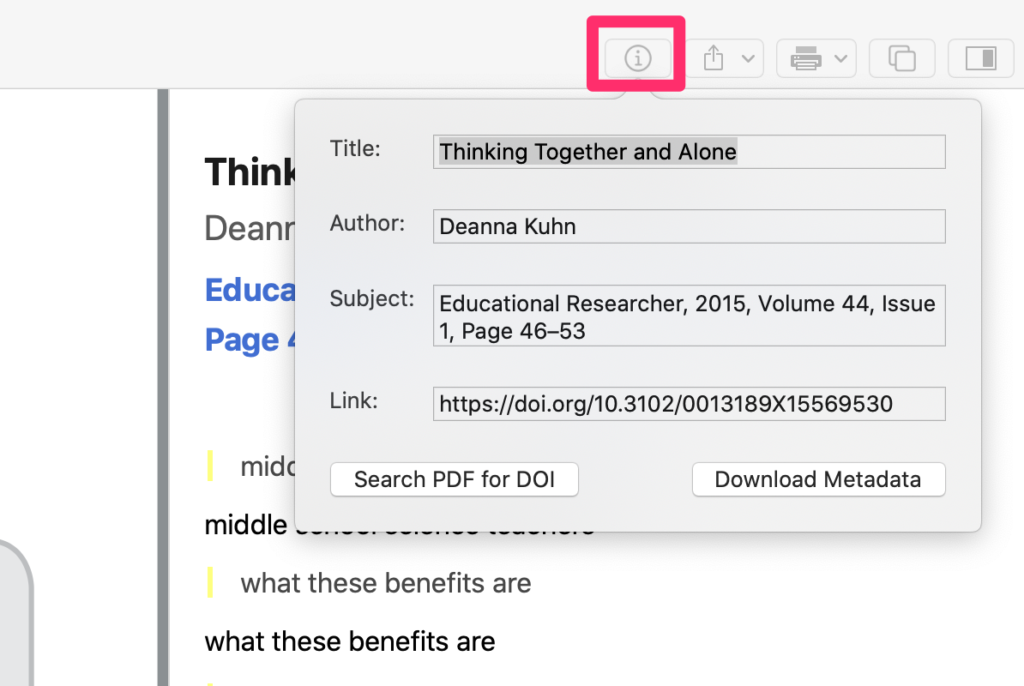
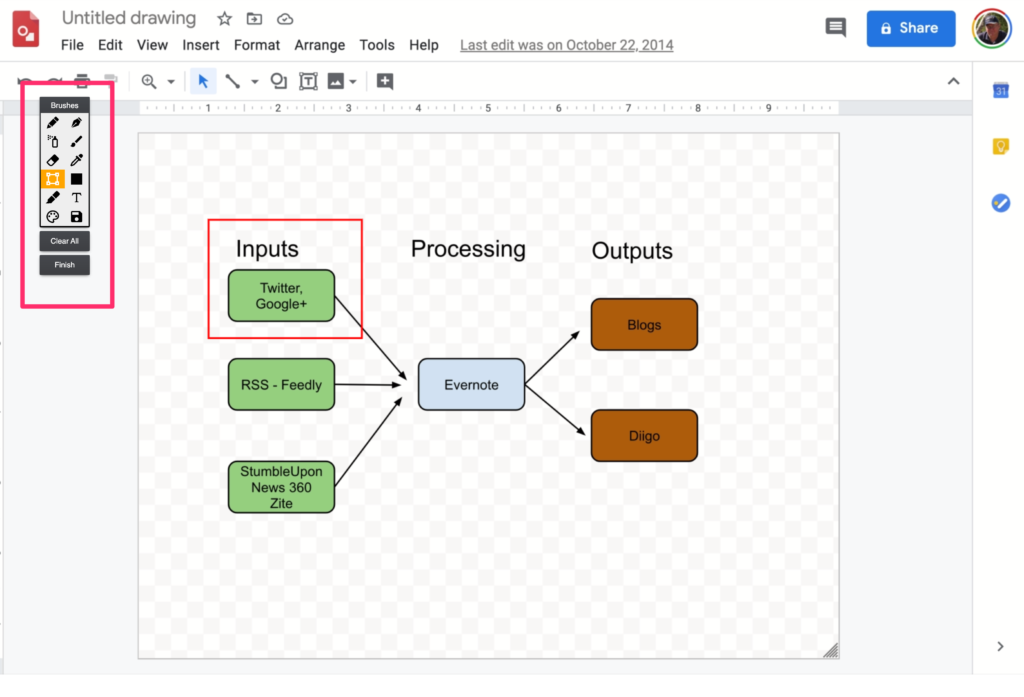
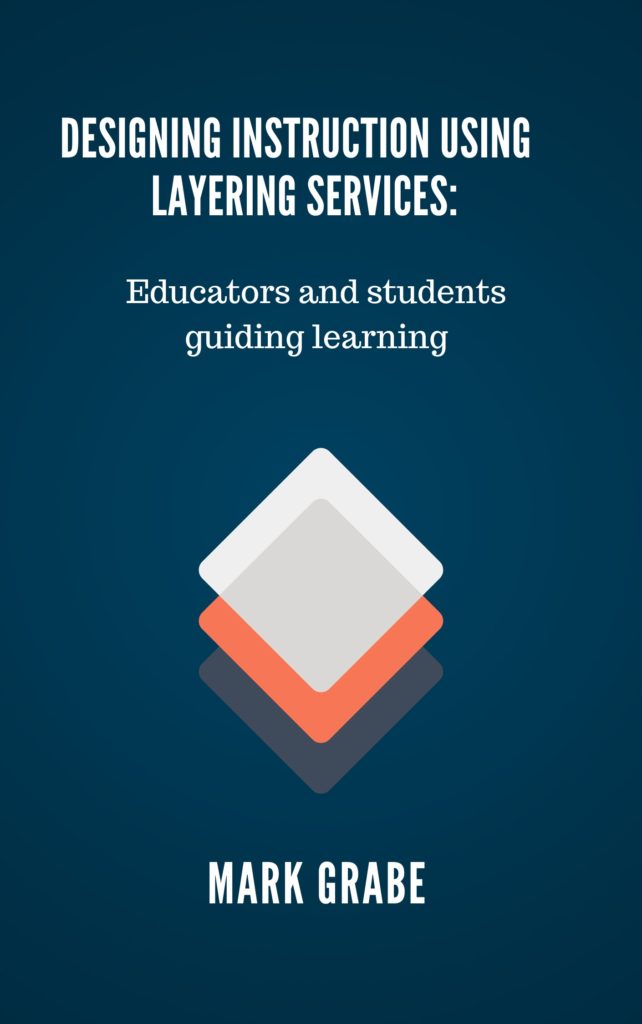

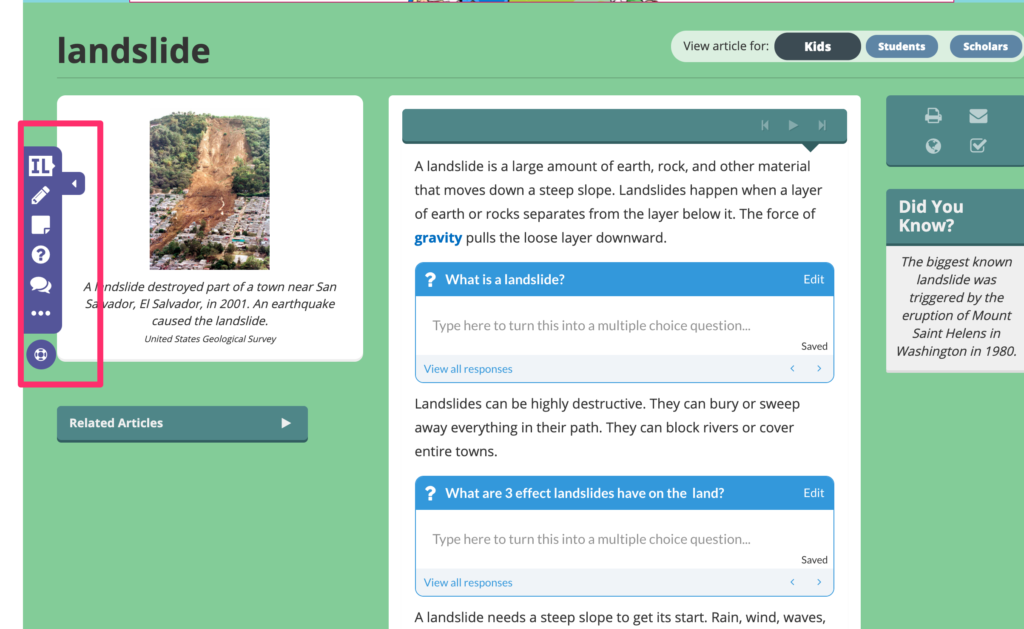
You must be logged in to post a comment.