I haven’t provided any additions to my “layering” posts for some time, but I have found another option that works very well. Just a review – layering is my way of describing tools that allow a user to add elements (annotations, highlights, questions, prompts) to existing web pages and videos. My Kindle book about this topic is focused on those services that work with online content without the user having to download and store this content. This capability has important copyright implications. I offer a description of several such services you can review without purchasing the Kindle book.
YiNote is a chrome extension allowing the generation of notes associated with online video. It is free.
Here is the process for using YiNote. After connecting to a video source, you activate YiNote from the menubar. The combination is shown in the following image.
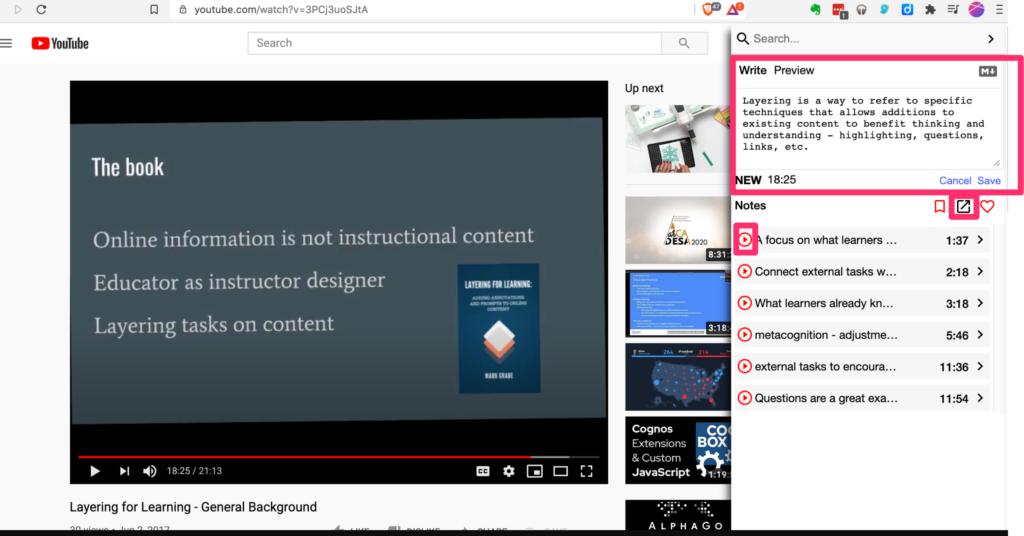
In this image, you see the video on the left and the YiNote window on the right. The WyNote window contains a space for taking and saving a note at the top (red box) and links to notes already taken beneath. The export icon (red box above note links) provides access to the full collection of notes and the tools for exporting these notes. The play icons to the left of note links (first one is enclosed in a red box) will return you to the time stamp associated with that note to replay the video from that point.
One suggestion for setting up YiNote (see settings icon which is the typical gear). Set the option that stops the video as soon as you click in the window to add a note. An advantage of taking notes with this tool instead of on paper or with another digital tool is this easy way of stopping the video so you can concentrate on adding a note. No need to dual task overloading working memory.
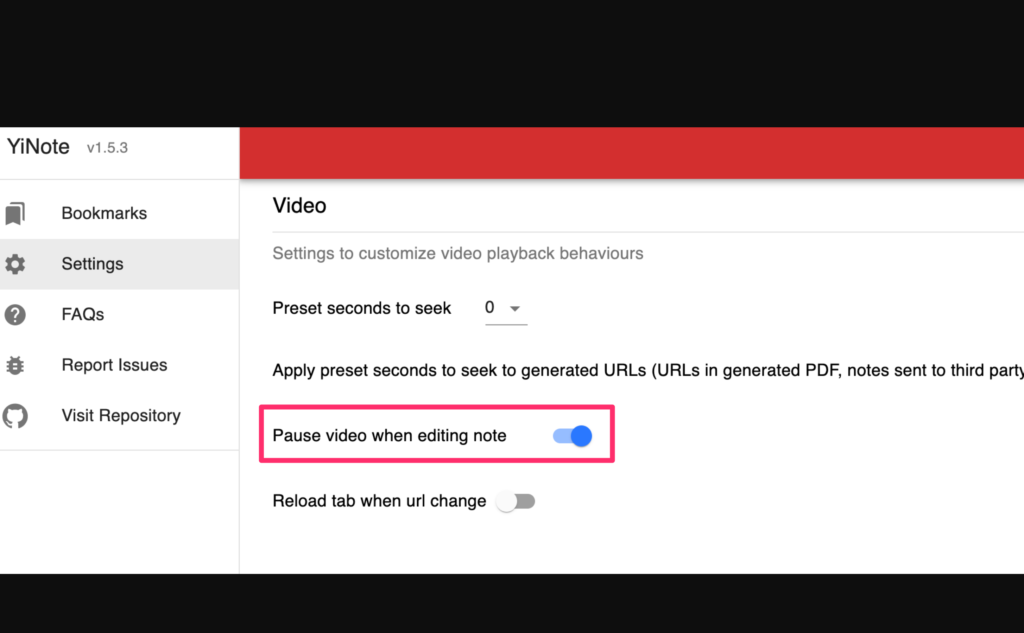
The page for exporting notes looks like this. At the top of this window are the icons for several different export options (red box).
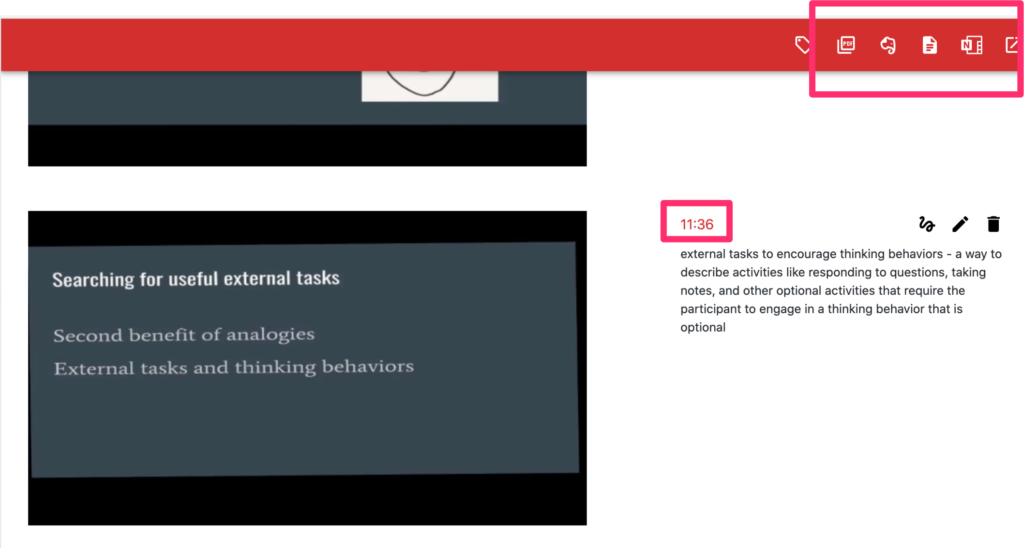
The saved content includes a screen capture from the video, your note, and the time stamp. The time stamp is active (red box) and clicking this icon will return you to the video at this point. Note that typical behavior would involve taking a note AFTER you have heard material so the time stamp will get you to the approximate location in the video you want, but you would have to scrub back a bit to review.
One of the options for storage is a pdf. I probably wouldn’t store my notes as a pdf, but I included this file here so you can see what stored notes look like. Again, the pdf contains active time stamps that should allow you access to the video.
![]()