In the last few years, I have explored, used, and written about a large number of highlighting/annotation tools. At some point, one tool and service begins to seem very much like every other. Still, developers continue to create new, but similar products. I do not think most individuals need to explore each new product. I have settled on a small set of tools I use, but I continue to explore other tools mostly to make suggestions for others to consider.
I believe that most tools would work for most people, but small differences might allow some tools to match to varying degrees with different priorities. Among these priorities are the following activities:
- Creation of a personal resource collection – A user wants to accumulate ideas, concepts, strategies, or examples from what has been read or watched. The tool used may have built-in capabilities to accumulate this information or be designed to export the content the tool has excerpted to another tool better suited to long-term organization, manipulation, and retrieval.
- Social annotation – A user may want a tool suited to the implementation of a collaborative reading and annotation process. Value is found in the identification of useful content that has not been read or the comparison of significant elements several individuals have identified in the same source.
- Scaffolded reading – An educator or expert adds elements to a document or video to assist learners or less knowledgeable individuals in processing a source of interest. In other posts, I have described this as layering in that an expert adds elements on top of topics of existing content (highlights, comments, links, questions) to encourage others to process the base content more effectively.
Weava is a Chrome extension for highlighting, annotating, and sharing comments made to web pages and PDFs. I was excited to discover it because Weava has made an effort to promote its capabilities to educators. There just seems to be more education-focused layering tools for video content and I can add Weava to the tools available for web pages. There is a free and a premium ($4 a month) version with a discount for educators. I have not used Weava with students so my experience is limited to personal web annotation.
To get started with Weava, you need to download and install the Weava extension into your Chrome browser and create an account. Weava is used in two ways. It is used while viewing a web page or PDF and it is used later to organize and work with your highlights and annotations in what is called the Dashboard. You have access to a sidebar while using Weava with a web page and you use the Dashboard when working with the content you accumulate. The Dashboard is available from https://weava.com/.
In the image below you can see the icon for Weava which has been selected while viewing the web page in the left-hand part of the image and the sidebar which displays highlights taken in the right-hand portion.
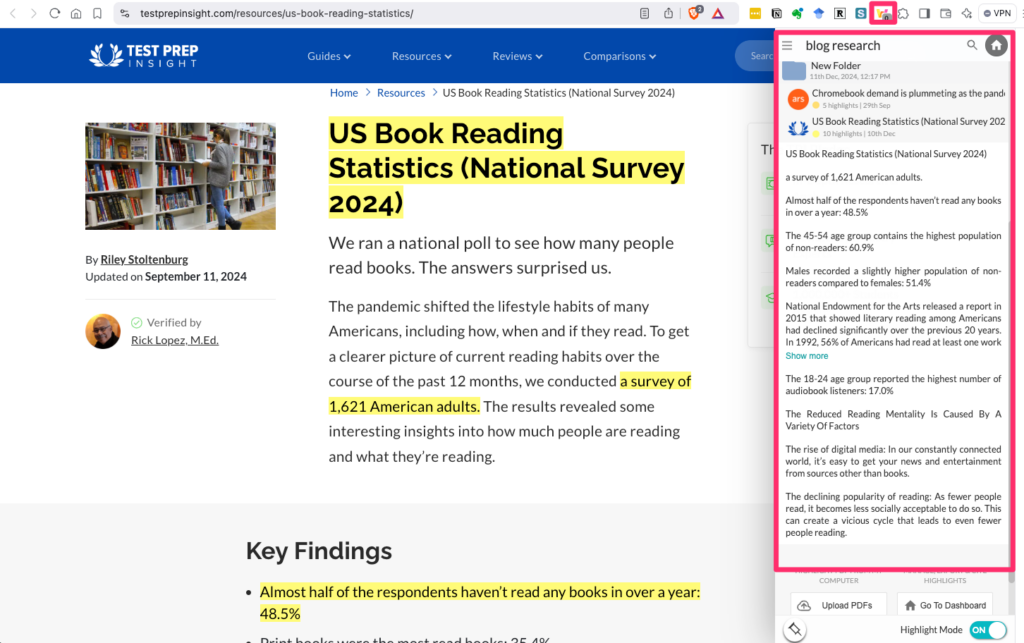
To highlight text, drag text from the document and a small palette opens showing color options. Some users use different colors to indicate different types of information. Select a color. To add a note, click the now highlighted content and another palette opens with an area for entering text.
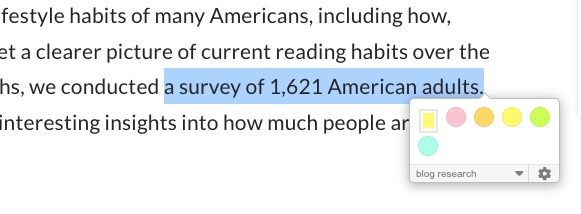
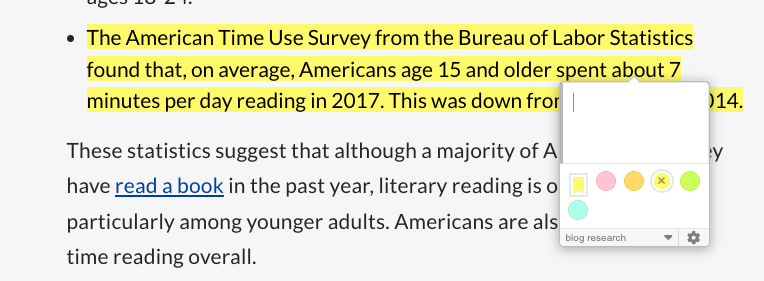
This is the dashboard view available when you login to Weava. The dashboard allows access to the documents you have accumulated. In this case, the document described above (large window) and related highlights and annotations (middle window). The document to be displayed selected in the very left-hand window (in this case stored in the folder blog research).
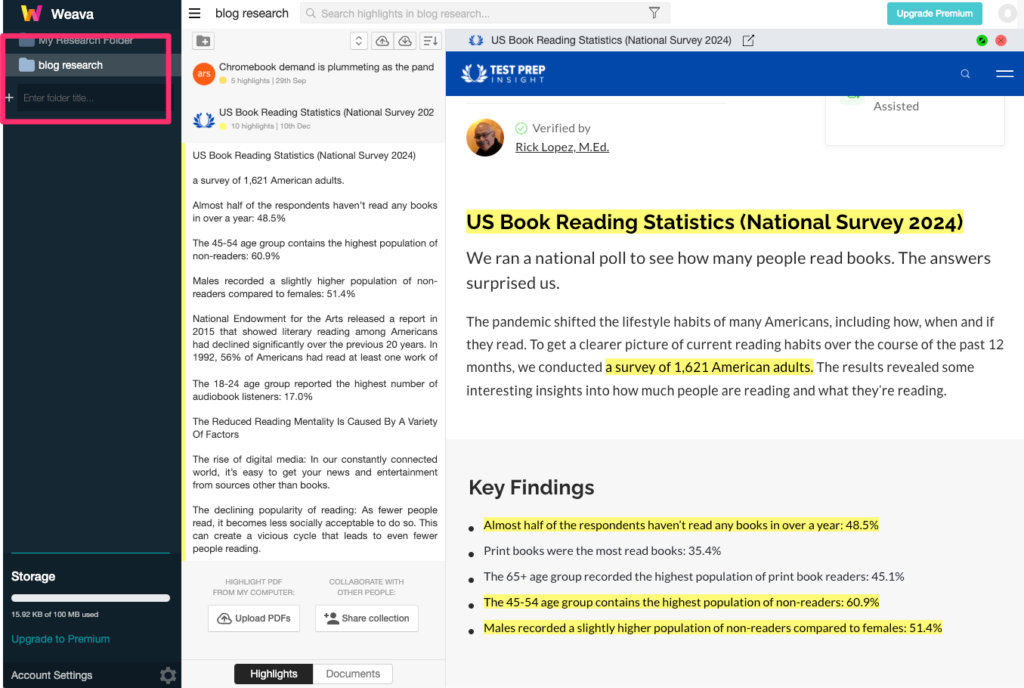
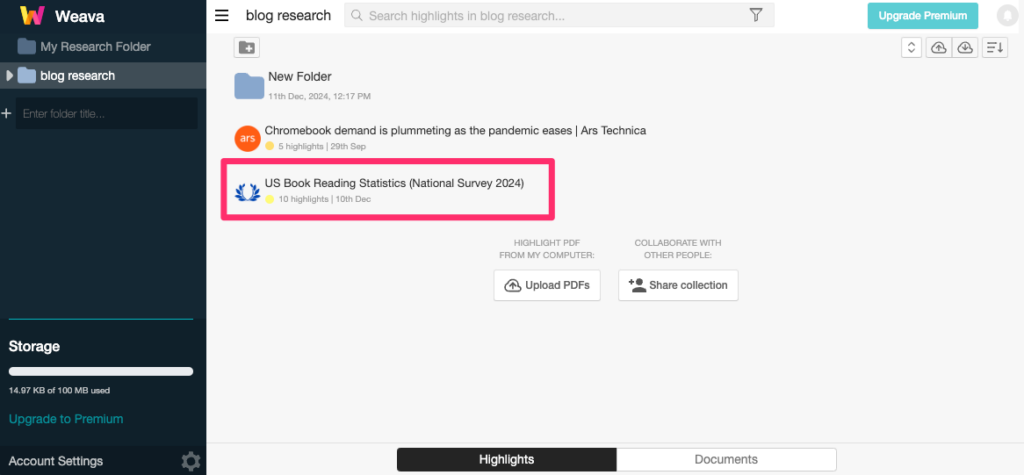
Selecting a stored document to display provides one additional opportunity. The Cite button generates a citation for the source document and provides a way to copy (export) this citation. One recommended educational use of Weava is to collect of resources and to use this collection to generate some type of educational project. The citation associated with each source can be used to provide a list of resources that can accompany a completed project.
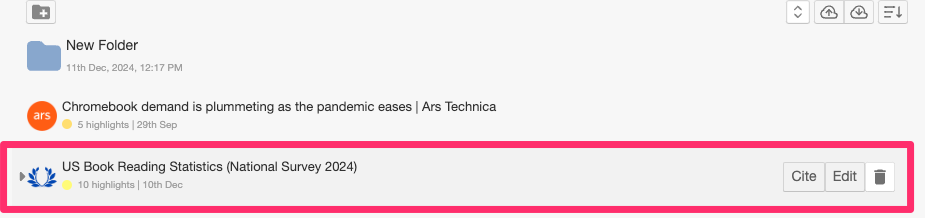
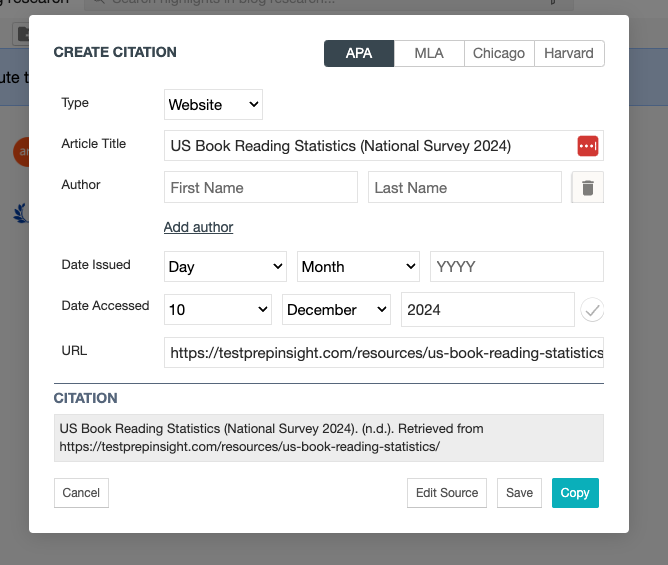
One final suggestion. Frequently, users return to their notes and highlights and find the selected information does not make as much sense as it probably did when it was selected. Clicking on the note will take a user to the location in the document associated with that note so that the full context can be reviewed.
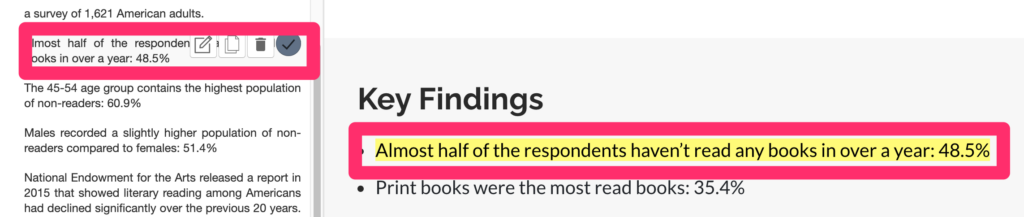
Summary Comments
Import and export capabilities can be important to users. My personal workflow is focused on long-term storage, organization, and retrieval using Obsidian. Weava does not export to Obsidian so it is not the highlighting and annotation tool I rely on. It does export to other Personal Knowledge Management tools (e.g., Glasp). It makes the most sense to me to think of Weava as developed for specific projects a student or knowledge worker would focus on. The concept seems to be optimized for a targeted project and the search for documents (web pages and PDFs) is useful for that project. Students projects would be ideally suited to this focus as would knowledge workers who know what the goal of a specific task they have taken on would be. Second Brain or Personal Knowledge Management goals are broader and less specifically defined so other tools are probably more appropriate for those wanting a long-term less targeted accumulation of content.
![]()
You must be logged in to post a comment.