Many of us have now had the opportunity to spend considerable time with AI tools and have sorted out for ourselves what types of applications are most productive. For my personal use, I found the greatest value in the use of AI to analyze the notes and highlights I have accumulated over the years to search for insights I might use in my writing projects. I keep most of my notes in Obsidian and one of the more popular posts I have generated focusing on AI and personal notes explained my approach to using the Obsidian AI extension Smart Connections.
As I continue exploring, I have found another approach that others may find useful. This approach uses the Google AI tool NotebookLM. This tool is presently provided at no cost and is easy to use. There is a frustrating mismatch between how most of us use Obsidian and the structure of NotebookLM. Obsidian users typically create many short notes and then create links and tags to allow these notes to be stored and used in the most flexible manner possible. NotebookLM allows the uploading of considerable content into an individual notebook to be explored with AI chats, but limits the number of files that can be included. This combination – many small files in Obsidian and a limited number of files in NotebookLM notebooks – creates a challenge.
Here is my present solution. There is an extension for Obsidian (Better Export PDF) that allows the content from multiple files stored within an Obsidian folder to be exported as a single PDF. You can probably see where this is going. Export the many files in several folders as PDFs and then add these PDFs to NotebookLM.
The Better Export PDF in Obsidian
The following image was captured as I used Obsidian. You can see the multiple folders I have created. After One Better Export has been added to Obsidian, you first right-click (control click) on a folder to bring up various options. The one you want is Export folder to PDF.
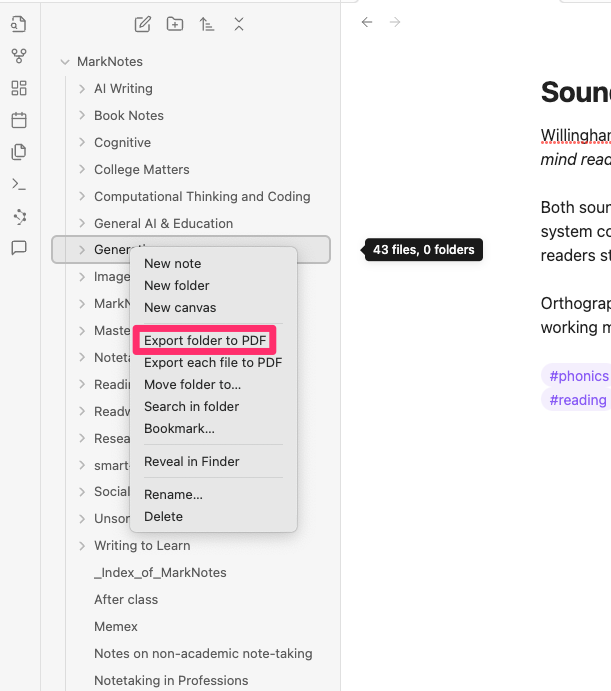
Activating this option may leave you confused as the process takes some time to accomplish. You know when things are working properly when you see the names of individual files appear towards the top of the display (red box). When the process of concatenating the files has been completed the complete PDF file will appear in what initially appears as white space. Now you export this large file.
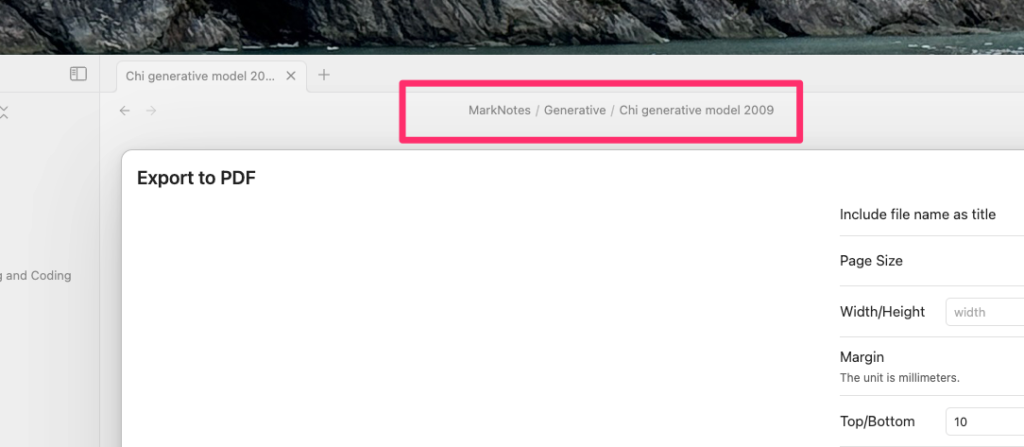

You complete this process additional Obisian folders until you have exported the large PDFs you want to explore in NoteBookLM.
NotebookLM AI Chat
The following image shows a notebook I have created based on three PDFs (Cognitive, Generative, Notetaking). A couple of hundred individual notes are included in these three large files. At the bottom of the image, you should find a prompt I have entered.
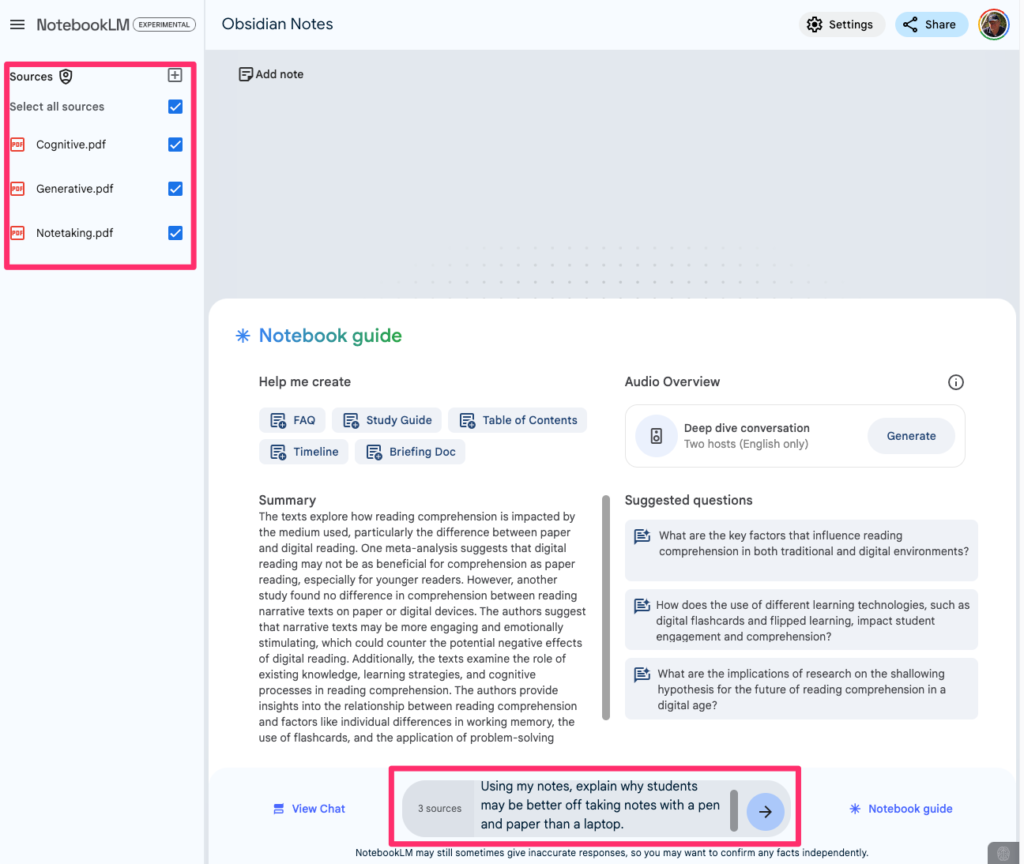
For AI tool users, everything should now be more familiar. NotebookLM has responded to my original prompt and I can accept some of the recommendations for related topics I might explore (not shown). NotebookLM offers a way to review the content the AI used to generate the prompt reply (numbers in the red box). Selecting one of these numbers takes you to the section in your input and allows you to explore that context.
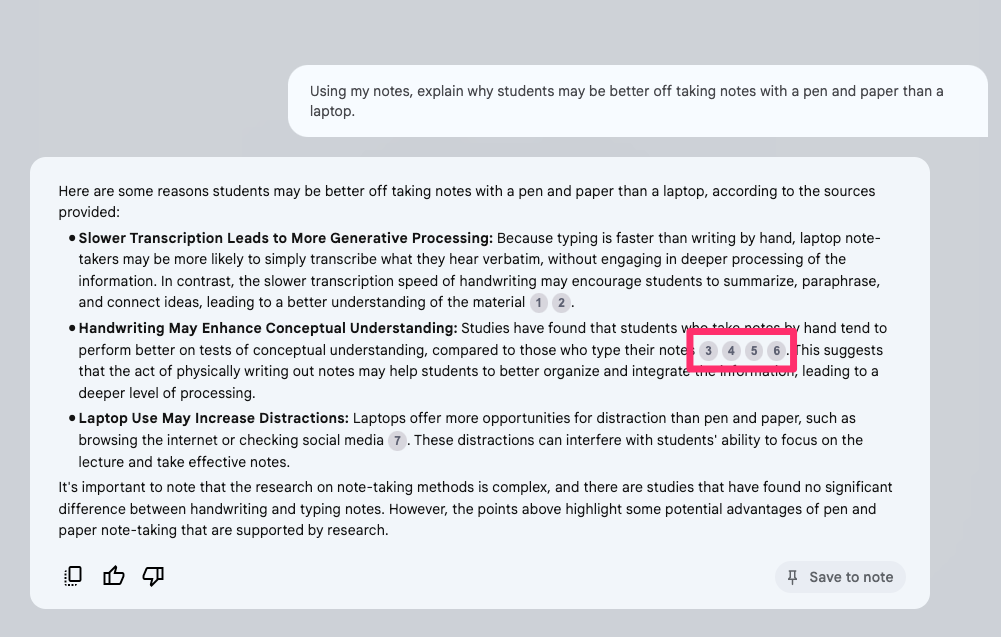
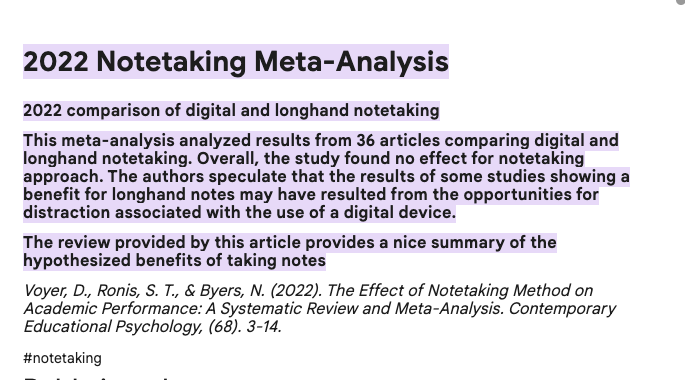
Summary
So, this combination of Obsidian and NoteBookLM seems to work well. The key is the Obsidian extension Better Export PDF which allows many Obsidian notes to be combined to address the limited number of files NoteBookLM will accept as input. Give it a try.
814 total views , 3 views today