I don’t know if the time has come for specialized note-taking tools for students, but some of the emerging capabilities used in these tools (e.g., AI) point to important future opportunities. My comments on these services in other posts have mostly focused on the long-term advantages of developing a large store of information that can be repeatedly examined to address immediate needs. There is no reason that this capability could not be an opportunity for students of any age, but younger students tend to be more focused on the next assessment challenge. So the adoption of the type of capability I describe here will likely move over time from grad students to college students to secondary students.
The impetus for this post came from a post I read on the Mem site. This post explained how Mem could be used as a note-taking tool for college students. I have been a Mem user for some time and thought I would create a post on this same topic. A couple of points first. I use the Mem X version which costs me $8 a month for the annual plan. I made this investment because I was interested in exploring the AI capabilities. There is a free version without this capability and reduced prices for students. It makes sense to start with the free version before going all in.
It occurred to me that students may be hesitant to trust an online service that is unfamiliar for their notes. I think it far more likely students would lose a notebook than lose access to their online notes. Students who take notes using a more familiar application can easily continue to do so and then copy and paste their notes into Mem. Mem does offer input and export capabilities so there is no permanent commitment if having your notes locked into a system outside your own computer is a concern.
I have tried to decide how to explain the note-taking method that makes sense for this service in an efficient manner. I am ignoring a description of downloading Mem and an overview of the service and will begin with what to do with a blank note (the create a note button appears in the upper right-hand corner of the following image).
Mem does not rely on a hierarchical storage approach which most tech users might imagine as a hierarchical system of folders. Because the notes taken for a given course needs some efficient way to differentiate the notes for that course, the mechanism I describe in Mem takes advantage of tags. Mem uses what is called markdown to add capabilities to raw text (like the tags in HTML). For tags, the markdown symbol is #. My example is set up for IDT 540 which is a course I teach, so I am using #IDT 540 – 2022 as my tag for the notes for this course. One nice feature of Mem is that it begins to offer suggestions as soon as it can guess what tag you may be entering (this is what you see below). You can enter tags at any location on a Mem “note”. Mem also treats the first text on a note as a label or title so I don’t want the tag at the very top. At the top I enter a title that is appropriate for the notes from a specific date. There is no reason only one note could be generated for a date. It might be more effective to focus on topics covered and differentiate the notes taken on a given day with some addition to the title text.
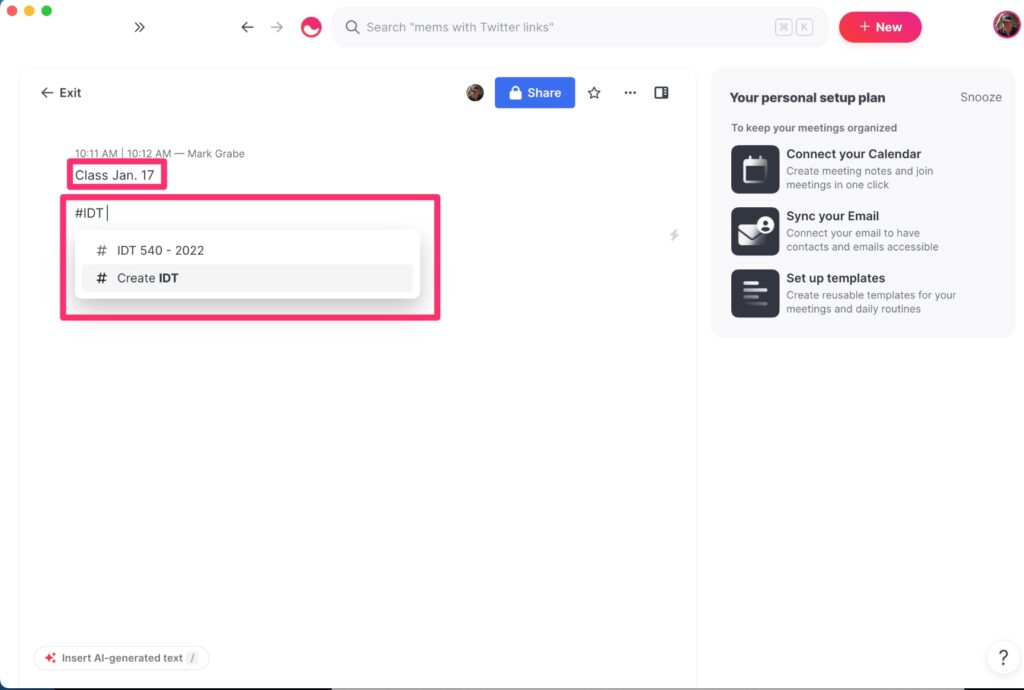
Here is the other adaptation it is useful to make to a Mem note. A learner will eventually want to “page” through their notes for study. The easiest way to do this is to link notes from adjacent classes. Notes can be found in other ways using search, but this is a handy technique that does not depend on search. Internal links in Mem use + as the markdown indicator for a link. Enter the + and begin entering the title for the preceding or following day’s note and the dates of notes will appear (again this is the anticipation text entry feature) and select the appropriate target or enter the entire title if none appears.
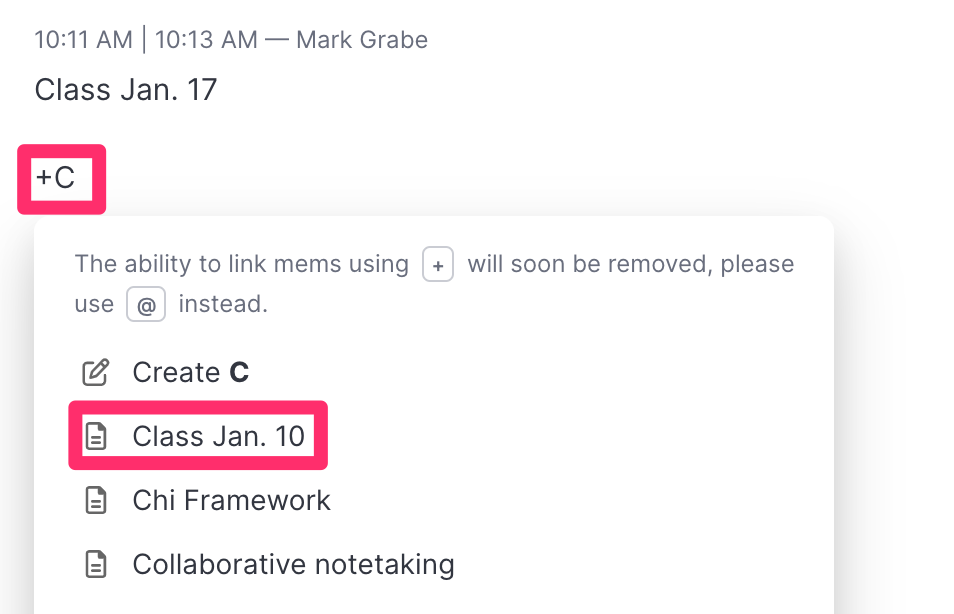
One more markdown technique that may be useful. For external links, the format is [text](URL). So, to link to the online syllabus for this course, I use the Syllabus for the text and the URL for the Google Site for my syllabus.
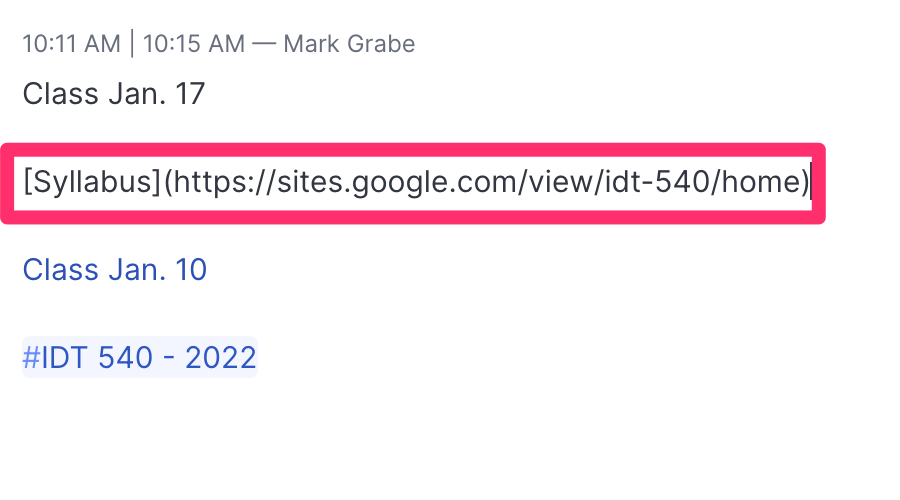
These three techniques should take care of the basics of taking notes. The screen view while taking notes is shown below. You should be able to identify the title, the link to the syllabus, and the internal link to the other existing note at the end. Other features on the screen include the button to control the sharing of notes and similar notes Mem has found among those I have stored (the system is using information in the present note to find related information in other notes).
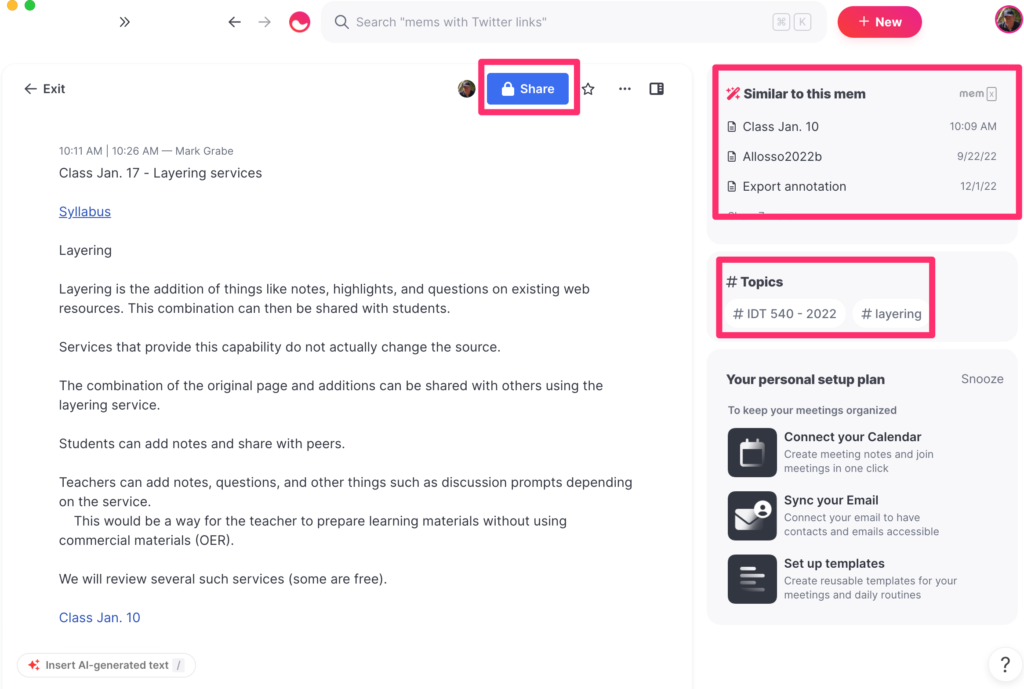
The share feature could be useful if the teacher or student peers wanted to share notes. The previous image identified the share button that brings up the following window. Once you have identified other users or teams of users you share by entering the identity of the user or the team. You can also identify a share target using their email address. There are lots of interesting applications for sharing notes and Mem makes sharing easy among users.
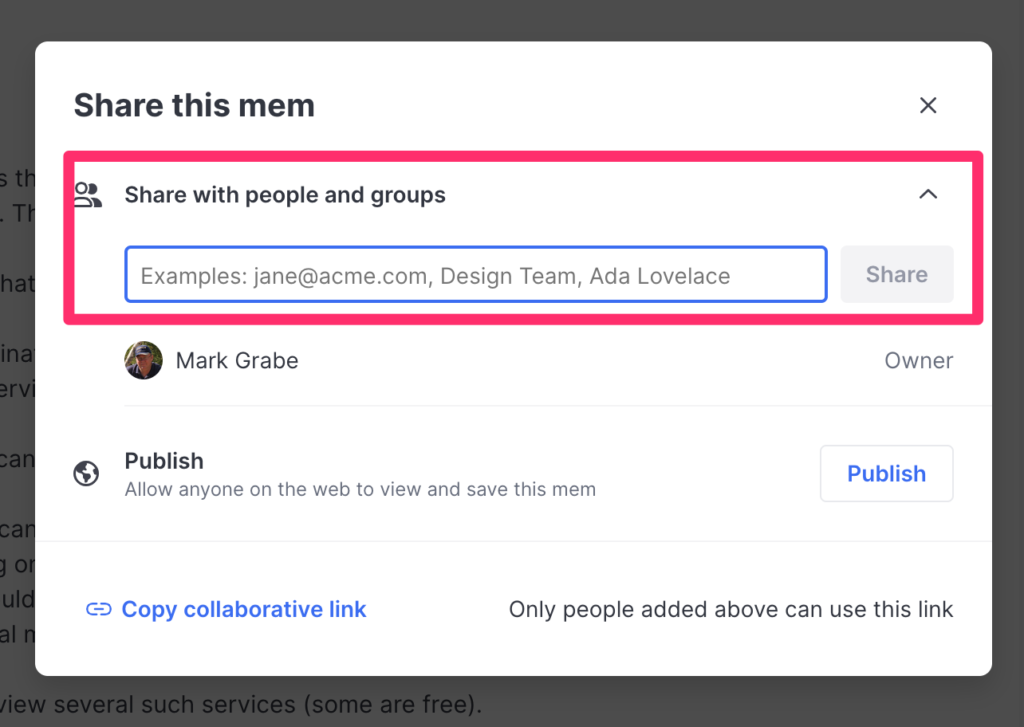
This is the Mem home screen. I include it as a reminder that Mem has been designed as a location for all your notes over an extended period of time (i.e., years). Using Mem or a single course during that course would just scratch the surface of the power of this service. A couple of things to note from this image. The tags are displayed in the left-hand column. Most popular tags are visible and there is a link to all tags. The new note button appears in the upper right-hand corner.
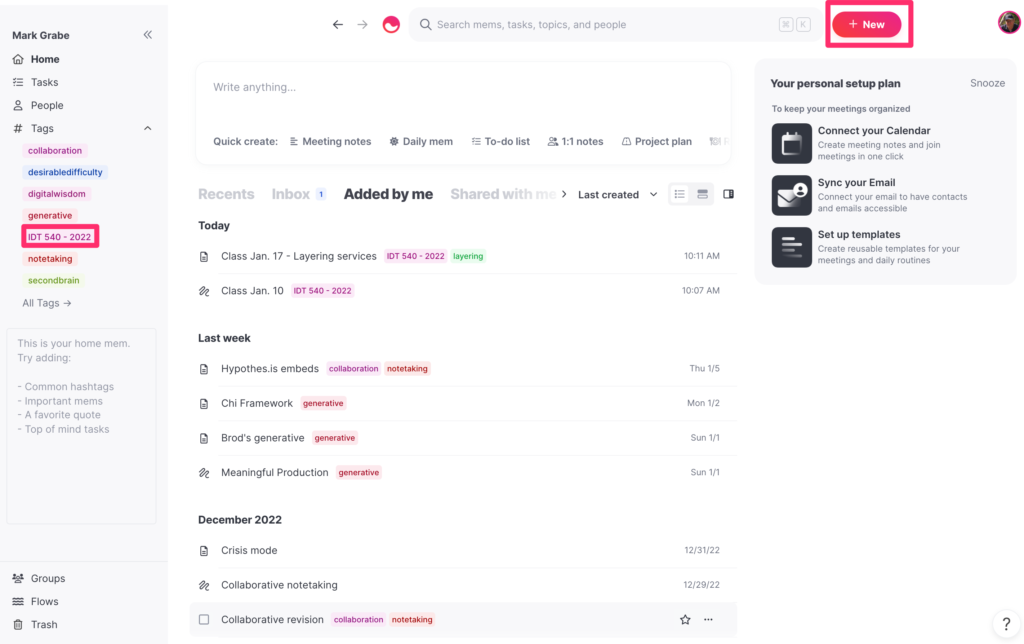
Taking notes in this system is easy and requires only a couple of new techniques. The free version is the way to get started. Copying text from another existing note-taking approach (word processing document) would allow students to easily transition to using Mem “live” in their classes.
The link in the first couple of paragraphs to the Mem blog provides some other suggestions.
One more thing. Taking notes often benefits from including images or sketches. Mem note can include images. If the instructor provides access to her lecture slides, you can screen capture the parts of a slide you think would be helpful and then drag the image file onto a Mem note.
![]()
One thought on “Mem Note Taking”
Comments are closed.