Wallwisher - Now for something more collaborative
Wallwisher is a free online site allowing multiple users to collaborate in constructing a "multimedia" wall. In an attempt to explain the Wallwisher by way of analogy, we have found the service described as an "online notice board" or perhaps in reference to the "wisher" part of the title to the multiple comments colleagues might add to a birthday, anniversary, or retirement card. Of course, like so many participatory web services, the site is versatile and users will find their own creative applications.
More descriptively, Wallwisher offers a blank page to which multiple contributors can attach text, image, and video contributions. If desired, the "host" for the "wall" can control the visibility of these elements giving a teacher the opportunity to screen contributions before the material is available to all viewers.
Wallwisher can be used in a very anonymous manner. One can visit the site and create a wall. However, later modification of the wall, and probably, far more importantly for educators, control of who can contribute and who can view requires registration and then logging in. So, we encourage users to establish and register before building a wall (see Login/Registration menu option in the upper right hand corner of the Wallwisher home page).

Establishing a wall
The "Build a wall" menu option opens a wall page and all of the tasks to be accomplished should be immediately evident. Near the top of the page you will note requests to select an image to appear as part of the title banner. Clicking this image box reveals some web art that can be used, but also offers the opportunity to add an image of your own. A title and subtitle can be added by selecting these areas and entering text. The theme box offers options for the wall background.
Setting wall preferences should be done thoughtfully. The URL preference offers the opportunity to specify an identifiable web address for the wall (less than 20 characters with no spaces. Educators will likely find the "who can post" option to be quite useful. To allow multiple students to contribute to a wall, this option must be set to "everyone". However, once contributions have been accepted, it then makes sense to switch this option to "only me". This strategy allows continued viewing, but prevents viewers who were not part of the construction process to contributions that are not invited. Finally, Wallwisher allows the wall "owner" to view contributions before this material is publicly available (see "I want to approve every post ...." check box). There is no way to completely limit access to a designated group so while a wall is being populated with content selecting this option allows the wall creator to screen what will be made public.
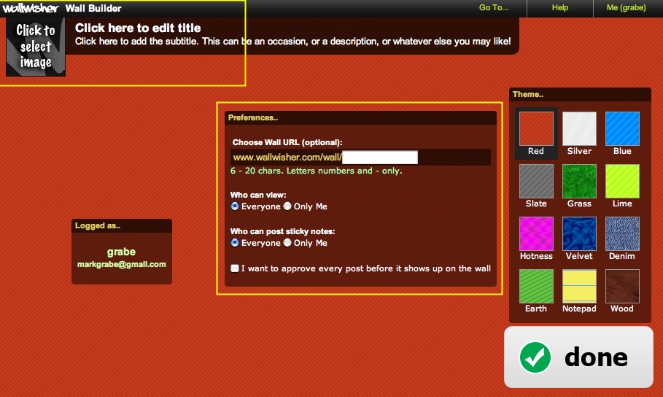
Wallwisher refers to the process of evaluating whether contributed content will appear as "moderation" and one of the options to those with a registered account allows for scrutiny of guest contributions.
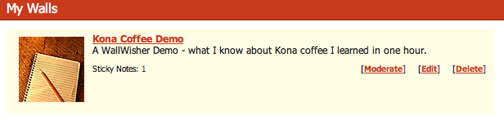
Guests add their 2 cents (or more)
The process of adding content to a wall is simple. A contributor uses a web browser to load the wall and then "double-clicks" a blank space on the wall. A small box will appear. Up to 160 characters of text can be added to this box. There is also the option to include an address that will load an image, video, or sound. For example, if you have a Flicker account and share images, you can use the address associated with an image to display an image as part of a contribution.
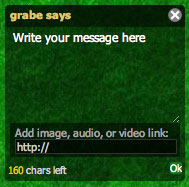
The process is simple, but the opportunity for multiple individuals to add and position multiple, multimedia components can generating some interesting presentations.
View a short video demonstrating some of the processes described here.