
Audio
Many of the tools we have described in this chapter offer the opportunity to record and connect audio with video or images. There are times when recording audio is all that you want so here are a few suggestions for such situations.
Audacity - Audacity is been a favorite for of ours for some time. It is a cross-platform, open source product for computers. I have used it for years to collect the audio from my large course lectures so that the audio can be stored for student review. It is a simple process to set up a laptop on the podium and hit the record button. The image that follows shows the Audacity interface. The controls are identified in the red box. The record playback volume controls are identified in the yellow box. Audacity uses a proprietary file format so audio files for use elsewhere are exported (export is available under the file menubar). I typically increase the volume of the exported audio (see green box) and then create a WAV or MP3 file for sharing with students.
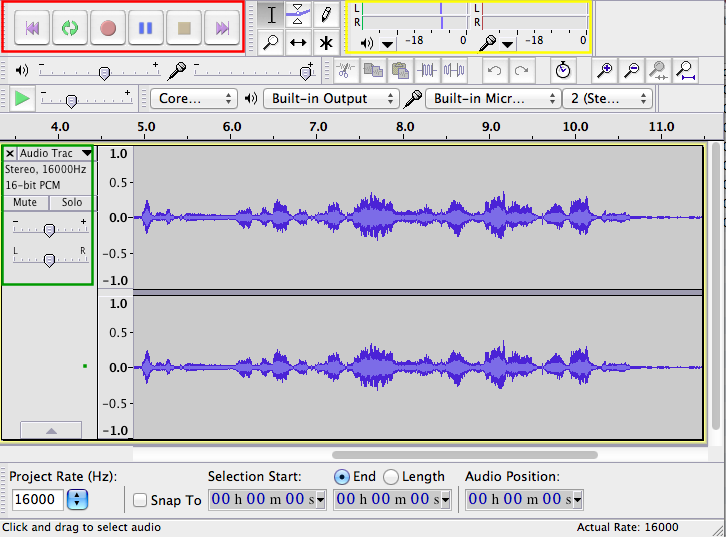
Garageband - Garageband is a versatile audio tool. Most capabilities are geared toward those interested in creating music, but it also offers features specific to podcasters. When in podcasting mode, it is possible to insert individual images or video segments in one track, add segments of music in a second track, and voice in a third. The images can be assigned a display time so that audio and imagery can be matched in the final product. Garageband can be used for audio only. I like this software because I often find it easiest to record in segments. I can record one thought at a time. I record a segment of audio and then listen to this comment and make a decision to keep the comment or try again. Each comment is represented as a separate segment on the audio track and deleting a segment requires only that a segment is selected and then the delete key is pressed. This seems far easier than attempting to edit a continuous sound track. This would be an example of what we described as efficiency in the second chapter. Other programs may be more powerful in terms of editing and recording audio, the the concept of recording small chunks of audio is easy to explain and apply.
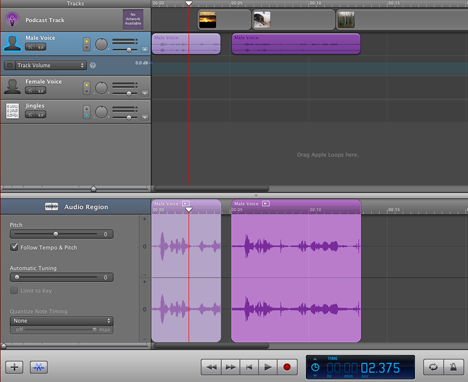
Smartphones and tablets are also well suited to recording audio. Both have the added advantage of portability. Consider that a common educational application might involve the recording of interviews. For example, students might ask grandparents about some of the topics they are learning about in history. Consider that a generation can make a difference in how we think about things. While are now all too familiar with military conflicts, but it was not that long ago that young people were drafted into military service. It would be relatively easy to find individuals in your community familiar with the reality of being drafted into military service. A mobile device would make asking such individuals a few questions an easy process.
There are many apps that allow a phone or tablet to record audio. If you have access to an iPad, you might take a look at iPro Recorder. We show the interface for this app in the image that follows. Iprorecorder
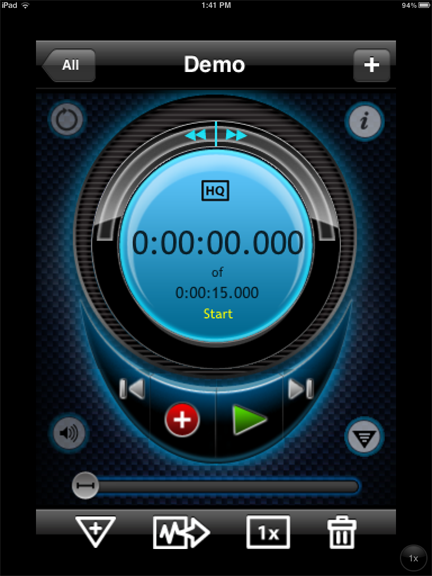
Background Music
Students often have a strong interest in using music to embellish their multimedia projects. Music can create an emotional background for presentations, and the message in carefully selected popular songs often seems a way to emphasize the intended message. However effective in accomplishing student goals, unrestricted use of music violates copyright restrictions. The restrictions are most extreme when the multimedia project is to be presented on the Internet. Specific copyright issues are addressed in the chapter entitled “Responsible Use of Technology.”
Our demonstration of editing video in YouTube [link to this segment] did not get into the audio options that are available within this environment. A large number of free audio tracks are available and can be “swapped” with the audio in the original file.
It is possible to purchase soundtracks in much the same way as it is possible to purchase clip art. You will not be able to locate tunes from the most recent Top 40, but you will be able to find tracks that will serve as an effective background for presentations. In addition to background music, collections of sound clips often provide specialized sound effects. SmartSound from Sonic Desktop Software takes a unique approach. The Maestro component of this software allows the user to select from a series of options to locate an appropriate musical selection. The basic CD allows the user to indicate how the music will be used—for example, as an opener, to accompany action, or as a background. The user then indicates how long a segment is desired. After several more choices (including style and instrumentation), the program offers and opens the proposed composition in the editor. If the composition is satisfactory, the editor allows the music to be exported in several different audio formats.
The editor also provides another very interesting opportunity. The musical compositions are made up of many small individual segments—musical phrases. The user can work directly with these segments to modify the existing composition or create an entirely new composition from scratch. It is something like having your own musical construction set. This basic approach can be expanded by purchasing additional CDs that focus on specific themes (for example, holidays, drama and documentary, classical masters).
