I am teaching a grad class for the UND program in Instructional Design and Technology this semester. I have had the opportunity both before and after retirement to teach a course a year for this program and I truly enjoy the experience. This class theoretically combined on-campus and off-campus students using technology services that allow all to meet in a kind of virtual classroom. Because I no longer live near campus, my courses are now all online.
The technology for the class has not worked very well this semester. The U made a decision to move to a product that operates within the Blackboard environment (Collaborate Ultra) and for what remain mysterious reasons after week two. We have yet to have a class when we can all get the system to work. Last week was particularly problematic because I could not launch the class remotely. Tech people tried to help and even took over my system remotely but nothing would work.
I had enough and fell back on something I knew I could count on – Google Hangouts. I had used this system before with a grad class consistently mostly of K12 educators based my belief that you learn about technology by using technology and Google products would be available to K12 educators (and others) after the class ended. This would not necessarily be the case for a CMS such as Blackboard. I sprung Google Hangouts Video on the class without warning and had a functioning session without problems.
I have since decided to move the Google Hangouts for the semester. I will let the U tech people struggle with Blackboard Collaborate. I thought I would create a simple tutorial related to Hangouts video calls so that my group and others might take advantage of more of the features provided.
I must say I prefer the previous version of Hangouts to the present arrangement. The previous version of Hangouts allowed me to create a “circle” for my class, start a session and share it with a circle within Hangouts, and record the session for distribution to those unable to attend or those wanting to review the session. Google has changed some things. I cannot find a way to share the present version with a circle and the recording feature is now a function of YouTube live. I prefer the old system and I have what are reasonable alternatives.
So for the uninitiated, you being by connecting to hangouts.google.com.
You should encounter a screen that looks like this. I have X’d out the history of past hangouts I have used. I use video call for my class. If you must deal with more than 9 people in real time, you will have to make the effort to use the YouTube Live alternative.
Video call should bring up a screen allowing making use of your camera and mic and a couple of other things. In the lower left-hand corner, you should see an icon that will launch chat. I will get to that later, but you may want to make use of chat and video/audio with a group. The dialog box appearing in the middle of the screen allows the originator to invite others. In the previous version, this is where I would take advantage of Google circles. I prefer not to have to enter addresses for all members of my class, but I use the copy link to generate and copy a unique URL to the clipboard. I then send this link to all members of the class using any email system. Note – you will not see this link immediately as it is copied to the clipboard. Just assume the address is there and paste when you generate the email invitations.
Students click on the link they receive and show up in the video session.
The video Hangout call allows many features those of us who use online class systems are used to having available. In the upper right-hand corner, you should find an icon that launches the drop down you see here. You can launch that chat tool and screen sharing from here.
Screen sharing offers two options – share the entire screen or share the active window of an application (e.g., PowerPoint, the view from a second browser).
The chat pane is fairly standard and should appear on the left of the video pane. Participants can carry on a chat while others are speaking.
Here is my work around for recording. I simply launch Quicktime (I tend to use Apple products) and record the section of the screen that Hangouts window. I save out recording in 720p and then upload to YouTube for sharing and archiving. The upload takes some time for a multi hour class, but I do not have sit and watch while this is happening.
![]()




















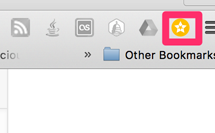
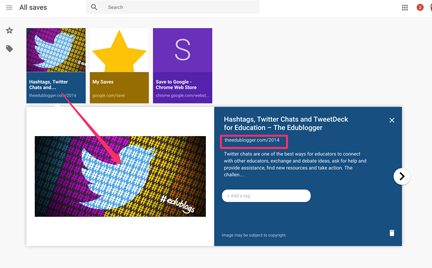
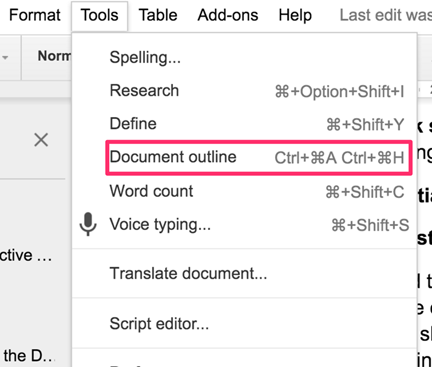
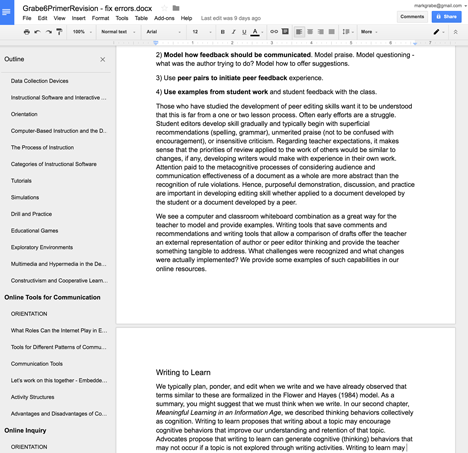
You must be logged in to post a comment.