Podcasting - iMovie
Garageband - Simple and Powerful
If asked for software suggestion by a teacher wanting to create several podcasts with his or her class, we would probably recommend iMovie. iMovie is a commercial product from Apple Computer.
iMovie is our choice because it has what some call a low floor and a high ceiling. It is relatively easy to learn to use and yet it has the potential to do some very sophisticated things. We understand that resources and equipment/software preferences vary so we will both attempt to explain this product and offer some suggestions for those wanting to take another approach.
Our intend here is to describe the process of creating a podcast (actually a vodcast) with iMovie. We have made an effort in other tutorials to be fairly complete in our explanations. Here, we will offer a less complete description to keep this section manageable. Hopefully, the level of detail we offer will at least be sufficient to convince you that you could learn to do this within a reasonable amount of time.
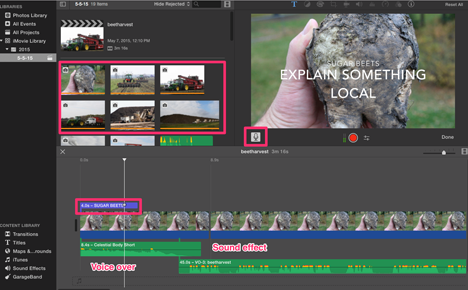
Note the following features:
- multiple audio tracks (voice over, sound effect)
- access to multiple media elements (the images from iPhoto, loops offering "jingles", sound effects that are royalty free), and
- the images have been added as a track and "stretched" to correspond to the length of the audio describing that image
- a record button (enclosed by a red square). This button is used to add the voice over.
To lay down some audio, I would click an image and then click the microphone to add audio. After a segment of audio was added, I should drag the image I was describing so it was equal to the length of the audio track..
Editing does not require regions that are short or images for that matter. Recording in segments allows efficient redos should this be necessary.
iMovie comes with a variety of sound effects and this is one reason we recommend this software. It is tempting to access commercial music and add something familiar as a musical background. This is an obvious copyright violation and just can't be allowed when sharing podcasts online.
The easiest way to add images or video is to first store the images in iPhoto. Access to this content is controlled by selecting Photos or Movies. Using the mouse, content is added as a track using "drag and drop".
Regions of sound (voice, loops) and other forms of multimedia are easy to move around to created the desired effect. Copy and paste, drag, and other familiar concepts apply and can be used to carefully position content within tracks or even to move content across tracks. Typically regions in different tracks are purposefully overlaped to create smooth transitions.
Once completed, the final product can be saved as a file (MPEG4) or sent to Youtube.
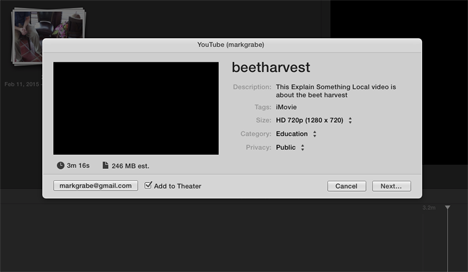
Here is a sample project we created to show what an iMovie podcast might look like. Our concept is a series of podcasts based on the theme of "Share Something Local" and we offer one example of what a contribution to such as series might look and sound like.