
More sophisticated searches
Web search engines usually present users with a very simple and easy to use interface, accept a phrase or a couple of words as a query, and then rely on the power of the hit ranking algorithm the service has created to prioritize useful links. It seems to work. An unfortunate consequence is that many users never really learn to take advantage of the powerful search features that are available. It is so easy just to type something into the little text field, click Submit, and see what you get. Some types of searches require a more sophisticated approach, and it is useful to know how to employ more advanced search techniques.
We assume you have completed Google searches. When the results from a search are presented, some other options are also provided. If you examine the following screen capture of a Google search using the phrase “Lewis and Clark”, pay attention to the options that appear to the left of the search results (enclosed within the red frame). These options allow more specific versions of the search just conducted. Images, for example, displays only images with a label containing the terms Lewis and Clark.
Refining a Google Search
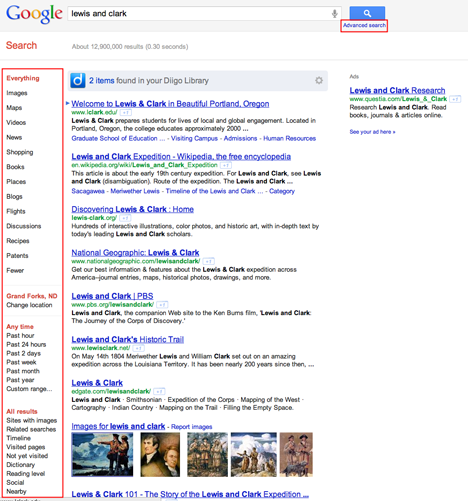
Google search results page with search options visible in the upper right hand corner of this same page, a small link “advanced search” provides access to another way to modify the basic search. Advanced search offers multiple menus and text boxes offering the opportunity to modify many characteristics of the original search. Are you searching for content that is free to share? For this type of content set “Usage rights” to “free to use or share”. Searching for material appropriate for fourth graders? Try setting “Reading level” to “annotate reading level” to identify results identified as “basic”. Searching for new material that has been made available since you prepared for the “Lewis and Clark” unit last year? Set “Date” to “past year”. Searching for materials that have been prepared by teachers or even students? Try searching for domains containing .us - this will miss lots of appropriate content but many schools domains end in .us. So, search services do allow users greater control over search.
Some options with advanced search
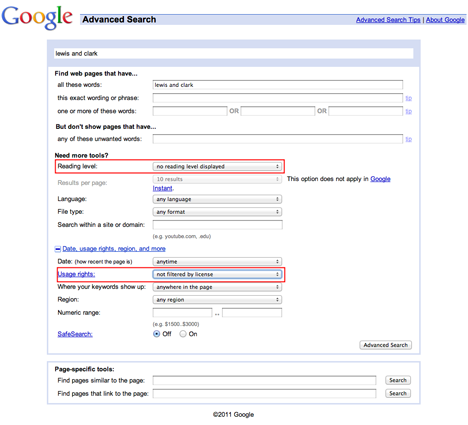
Search sites:
Some search sites are designed for younger learners - these search engines may be what should be provided when you are concerned about the web content that will appear in search results.
Both Google and Bing allow “Safe Search” - this designation can be set from search preferences, but it is important to understand that this setting can be reversed by a user.
