Tools - Image Sharing (Continued)
Basics of adding photographs
Once Flickr accepts your signin, you will find yourself viewing what might be described as your Flickr home page. From here, you can access the services Flickr offers. Take a moment to examine the image that follows. If your perspective seems different and you are viewing images that are not yours, take a look under the "You" header to locate photostream.
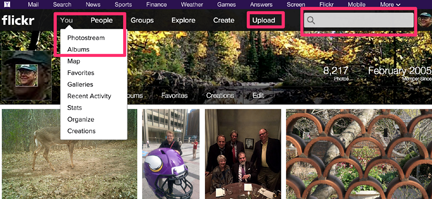
Note the text (commands and links) appearing at the top and bottom of the page. These text links serve a navigational function taking you to pages on which you perform the functions implied by the text. Typically, you will find these links on most pages in the same locations. Hence, most functions available within Flickr are available from most pages.
Also note a search box. Enter a search term and view related images (the search process can be modified to search all images, your images, your friends images, by tags, by descriptive text, etc.).
Once you have added images, your photostream will display your images with the most recent at the top.
To upload images, the link you use to begin appears above these rows of images. This link, ''Upload Photos'', takes you to the upload page asking you to perform a sequence of three actions – choose photos, upload photos, and add titles, descriptions, and tags.
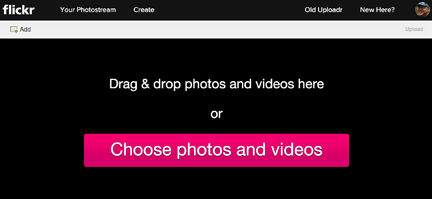
Choose photos brings up a “browse” button that allows you to search the computer you are working on for images to be uploaded. Once an image (or several are selected), the Upload Photos link becomes available and selecting the link uploads your photos to Flickr. Part of this process asks that you set privacy options (private, public, friends, family). The privacy option determines who will have access to your photos. This is often important in educational settings and we will have more to say on this topic at a later point.
The individual photo page view
Clicking on a photo within any of the several ways in which someone might encounter a group of photos (e.g., slideshow, collection, display of all public photos) will open a page displaying the full size image and additional information.
The two images appearing below are actually from the same screen that appears when you select (click) an image. The second image shows where characteristics such as where public vs. private access, tags, and whether you will allow comments can be set. What information is available on this page and what changes/additions can be made differ depending on whether the visitor to the page is the owner, a priviledged visitor (family/friend), or just another Flickr member.
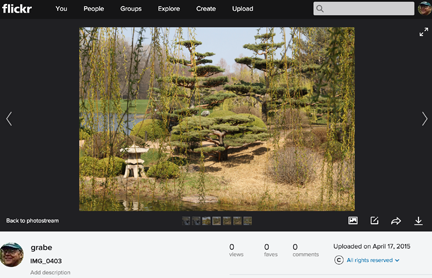
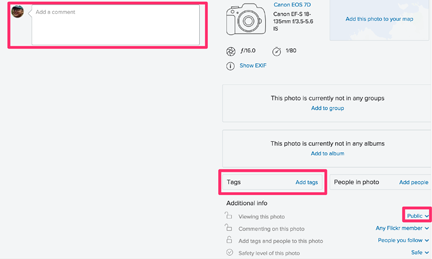
Even if you are maintaining a private photo collection it is important to make the effort to attach information to your images. After a while, without the addition of information, “one pretty mountain looks pretty much like other pretty mountains.” Adding descriptions and tags is also part of the “processing” that adds educational value to creating a photo collection. Recognize that this is just a first pass at connecting information and photos, it is easy to return to individual photos and add to and modify initial comments.
As the owner of the photograph, you have the opportunity to modify all available attributes (title, description, tags, privacy settings, etc.) from this page. Consider the educational potential in this type of flexibility. You can upload a bunch of images with very general settings and then return to contribute additional detail. Perhaps you must do some research to collect information before you can offer extended commentary. Perhaps your intended use of the image changes over time and you return to modify the description, add tags, or change access privileges.
Photo descriptions can serve many purposes or may not be used at all (many who focus on using Flickr for photo storage are content with a label and no description). It is possible to attach a substantial amount of text information to an image. This text can include HTML tags so it is possible to turn an individual Flickr photo page into a substantial multimedia web page. The educational potential of reviewing and creating such content are examined in the photo sharing tactics section.
The live version of the Flickr page used as a model for the mockups we use in our discussion of Flickr is and may give you an idea of what might be done with the photo descriptions [example available here].
What about tags? Tags are common to many participatory web services. Tags allow an information item (image, blog entry) to be assigned to a category (actually multiple categories since many tags can be applied to the same item). You might tag images to describe what is displayed and to connect other useful information (date, photographer, class, instructor, location, etc.). Tags offer you and others a way to locate images sharing a characteristic – location – New York, name – monarch, event – NECC (an educational computing conference), course (grabeintro07), etc. Tags can be predictable and generally meaningful (New York) or unique and idiosyncratic (grabeintro07). You can extend the opportunity for others to add tags to YOUR photos if you want.
Comments on comments
Flickr is a “social” networking site. In keeping with this perspective, the default is to allow Flickr users to comment on the public photographs of other users. However, you can exercise control over commenting and allow no one, those you have designated as friends/family, or those you have designated as contacts to comment. You can establish whether commenting is available for individual photos – locate the privacy setting (see the options available when an individual photo is open)
Perhaps you do not object to comments, but you have hundreds of images and want to know when someone has commented on one of these images. You can search for comments using the “Recent Activity” link which can be found under the ''You'' heading at the top of the Flickr page. A note – You have comments – will also appear on your home page indicating you might want to take a look at comments that have been added.