Group Microblog (Continued)
Twitter
At this time, Twitter is clearly the most popular microblogging service. In all honesty, it would not be our choice as an educational group microblogging service because posts (called tweets) are limited to 140 characters. Any embedded web links must be included within this character limit. Multimedia components other than text cannot be included unless you include the hacks that some developers have used to extend the intended approach. Still, this service has obviously caught on and those familiar with microblogging would likely regard our comments as uninformed if we did not include mention of this service.
Twitter can be accessed from your computer and from other devices (e.g., cell phone, iPad, phone). This flexibility very possibly represents one of the most important advantages of this service. Within the field of education we probably tend to emphasize computers, but from a broader perspective the opportunity to participate in an active online community using a smartphone is very popular.
One more thing before we begin. Twitter has a history of changing its look and the features it makes available. The images and description we offer here may soon be out of date when you attempt to duplicate any procedures we describe. Please let us know if we do not catch needed modifications ourselves.
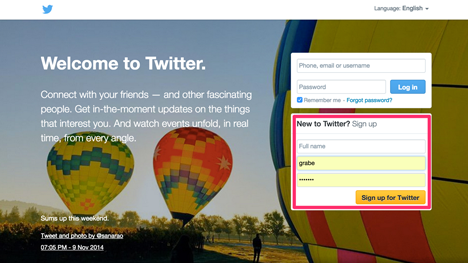
Twitter requires that you create an account and you do this from the Twitter home page. This is a simple process, but important. The identification process (note your username and actual name can be different) is important and establishes a basic level of security. Twitter appears to be serious about policing users and clearly identifies actions that can result in exclusion from the service.
Once registered, users connect using username and password.
Your Twitter "Home" page will look something like this. Note several features of this page. First, the text box into which you enter messages you intend to distribute. The message "What's happening?" is intended to prompt entries, but comments do not have to be responses to this question. You have 140 characters. Below this box you will see the most recent "posts" by you and your Twitter followers in reverse chronological order (most recent at the top). I have removed pictures and usernames to protect the identity of those I follow who I do not know well.
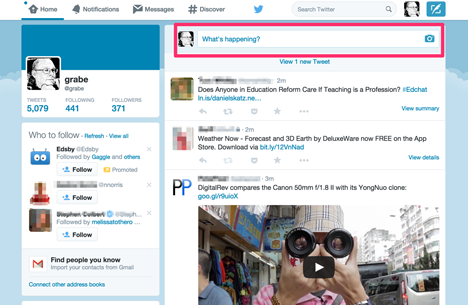
The options available through settings (2) allows the owner of an account to control a few features associated with the site (e.g., what information about the site owner that will be shared with others). One setting may be of particular value to educators. It is possible to prevent "tweets" (Twitter posts) from appearing on the public timeline potentially available to everyone (see everyone setting). This means tweets will only be available to followers (see discussion of following and followers). It also means, although not clearly explained on he Twitter site, that you must approve those who request to follow you before they will see your tweets. This combination gives you a great deal of security associated with your tweets. Note that the community of users you see from your Twitter account is not controlled by your settings and individual users will likely set these parameters as they see fit. Some may regard this as a fatal flow in using Twitter in a K-12 classroom. We will recommend an option that works differently at a later point.
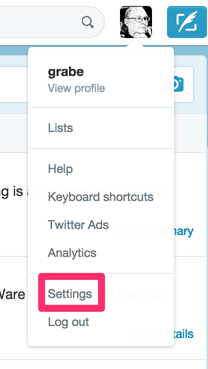
Twitter offers ways to control who views the tweets that a user generates. You should assume your tweets are public unless you have taken steps to limit those who can view what you generate.
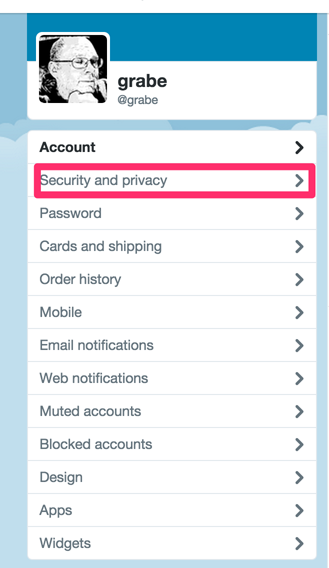
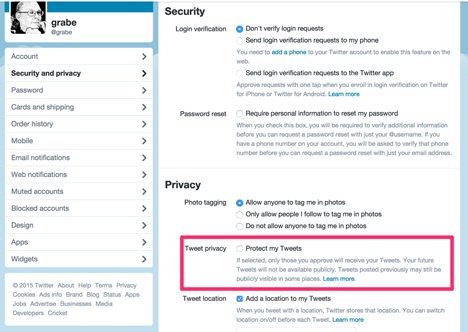
Communication Options
There are three options for communicating with other Twitter users:
- tweets (posts)
- replies
- direct messages
The equivalent of a blog post is called a tweet. I am likely to ignore this label because idiosyncratic terms often make it difficult to generalize across similar applications.
A post that is basically a public response or message to a specific user is called a reply. A reply is indicated by the @username that appears at the beginning of the post (e.g., @grabe) or elsewhere if this placement is cumbersome. You can enter the @username your self, but many tools that access Twitter have built-in methods, often a button that can be selected when the post of another user is highlighted, to automatically designate a post as a reply. Replies directed at you can be difficult to identify if your Twitter account receives a lot of traffic. There is a link on a user's Twitter home page (4) that provides access to replies directed at that user.
Direct messages are messages sent privately to one individual. To send a message to a specific individual, click on the icon representing that individual (the little pictures) and then the message link. Information entered in the textbox that appears goes to that individual only.
The Post
Twitter posts are entered in the text box that appears under the request "What are you doing?" Most educational applications of Twitter are probably not based on a response to this question, but this question is in keeping with the original vision of the developers who imagined a network of participants interested in the experiences of each other's daily life.
This focus on simple descriptions of behavior may also explain one of the more challenging characteristics of Twitter use - the 140 character limit. As a demonstration of the significance of this challenge, the previous two-sentence paragraph contains 363 characters. It would be far too lengthy for a tweet. I have read accounts of educators who use Twitter comment in reaction to this requirement and some regard it as a virtue. They claim it forces students to be economical in expression or to summarize. I have experienced editors who react to my writing in this same manner and you may share this opinion, but for me sound expression often simply requires more characters. This is one of those issues that educators who use general purpose participatory tools must evaluate. Tools developed for a general audience are simply not optimized for educational applications.
Tweets cannot contain HTML, but can contain URLs (web addresses). One of my most frequent uses of Twitter is to share the address for a web page, anything from a blog post to a new participatory web service, with followers. Again, the 140 character limit can become an issue. The URL for a specific page may be quite lengthy. Look for an option for shortening the URL within your Twitter client or use the following method.
Consider this example:
The URL for the first page of the blog tool section is http://learningaloud.com/participatoryweb/toolsblog1.html
This URL is 57 characters long. Many URLs are longer. Those who use Twitter commonly adapt to this challenge by using a service that offers a substitute for the URL. Such services create a short URL and equate this shorter URL with the original. When a user selects the shorter URL, the request goes to the service which then sends the user to the destination indicated by the original longer URL.
Possibly the most popular of these services is TinyURL (http://tinyurl.com). This service created http://tinyurl.com/7eyvu5 as the alternative for the URL I submitted. The substitution saves 27 characters.
TinyURL or a similar service is not part of Twitter, but is included in some services that are built on top of Twitter.