
Screencasting
Screen recording, sometimes called screencasting, is the video equivalent of screen capture and is useful in many of the same circumstances we have already described. Consider how you might explain to someone who cannot be present how to do something on your computer. In many situations, a video record of what appears on your screen would be helpful. Or, consider that someone who is present and can view your presentation may not be able to take everything in and would benefit from the opportunity to review. A recording could be replayed when necessary. We tend to think of examples that amount to explaining how to use technology because this is a common task for us and may be for you as well. As an example to expand your perspective, consider that the video collection from the Kahn Academy was essentially created by screencasting. You hear Salman Kahn (Chapter Four online) or one of the newer educators associated with this organization speaking, but what you see is the educator using a software program that allows the creation of visual content on the screen pretty much as an educator from years ago might have used a blackboard. This combination of audio and visual content is captured as a video.
Screen recording: There are multiple programs, some free and some not, for screen recording. We work mainly on Macintosh equipment and can make use of Quicktime which comes with the operating system (our focus here is on the Quicktime Player and not Quicktime Pro). The present version of the Quicktime Player and we assume subsequent versions provide a “New Screen Recording” option from the “File Menu”. Selecting this option opens a small widget and when you click the familiar “record” button you are provided the option of recording the entire screen or dragging the area of the screen to be captured. Note the present version of Quicktime for Windows does not offer the option of screen recording. Most of the screen recordings we provide were generated in this fashion.
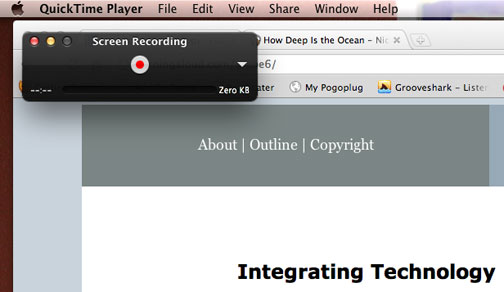
Our other recommendation for your experimentation would be Jing. This software is available for both the Macintosh and Windows operating systems. We suggest investing the $15 per year required for the Pro version because it allows video to be saved in more file formats.
Resources:
Jing is available from Techsmith.
Windows users interested in more advanced screen capture capabilities might want to try the snipping tool.
