
More on bookmarks
3) Annotation and tags - Some browsers offer other features that can make stored bookmarks more informative. For example, Firefox allows the addition of tags and notes to each bookmark.
To add information to bookmarks, a user first selects the “organize bookmarks” from the bookmarks menubar to open the bookmark “library”. This would be the selection you would make when you wanted add folders, and move bookmarks into folders. Selecting a specific bookmark from the library view provides the access you see below. At this level of access, you can rename the bookmark and add tags.
Firefox bookmark tags and notes
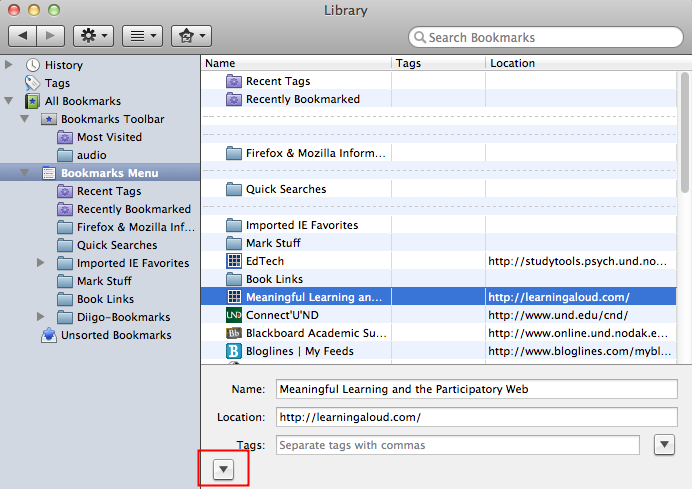
There is one more level of detail made available using the “more” and “less” detail button near the bottom of the display (enclosed by a red box so it is easier to locate here). Requesting more details allows access to the “keyword” and “description” fields. The description field would allow you to enter whatever details about a web site you think would be beneficial for future reference.
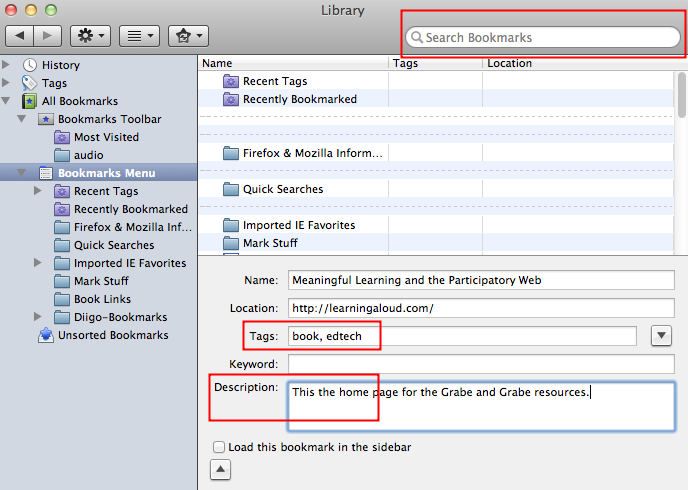
The value here is not so much that you can create an extended personalized description of web sites that you might review in the future. How often would you really go through your bookmarks and read your notes? The value is more likely to be that you can use search to locate bookmarks. For example, you may have followed our instructions and placed the bookmark you are searching for in a folder, but then forgot which folder. The more information you include the more likely it is a search query will identify what you are looking for.
4) Backup and Synchronization If you search and discover many online resources, it makes sense to keep track of those you find useful. As your collection grows, the processes of organization and annotation we describe here will improve your efficiency in making this collection more useful. There are couple of issues we would be remiss if we did not mention. First, when we are encouraging you to organize and annotate your bookmarks we understand that these processes will take some time. Second, sooner or later, you will find yourself working on a computer and not have access to the bookmark collection you took all of this time to create. Perhaps you are home and the computer with your bookmarks is at school. Perhaps you are in a classroom using another computer and wished you could locate a resource you know you stored in your collection of bookmarks. Because you have invested a significant amount of time in your bookmark collection, it makes sense that you will want to create a backup of your collection so you do not lose it. Because you work on different machines, it would be helpful if could synchronize your collection across the machines that are yours and have a way to access your bookmarks when working on a machine that is not. There ways to solve each of these problems. There are even ways to solve all of these problems using a single method.
The most basic way to backup your bookmarks and then transfer them to another machine is to use the export and then import functions. These processes seem to work just a little differently with different browsers, but you first open the bookmark collection in the same fashion you would to edit the bookmarks and then import and export should become available from a menu. The export process generates an HTML page with all of your bookmarks. The import process accepts the HTML page and adds them to the collection within a browser. You should be aware of these processes and make use of them if you use no alternative approach. These processes are not something you would do once a month, but you should be aware of these options as a safeguard against losing all of your work.
What you really probably want is an approach that allows the synchronization of bookmarks. If you synchronize your bookmarks across machines, you have the same collection on each machine. This solution is neat (one version of your collection) and the multiple copies provide a backup. There are several ways to do this. One solution we like (xmarks.com) requires that an extension be added to each of your browsers (you would not place this extension on equipment that others use). This addition synchronizes the bookmarks across machines and different browsers. In addition, it creates an online collection of your bookmarks so that you can access bookmarks from any machine. You can even add information to bookmarks when the browser used to store the original bookmark does not offer this capability.
Resource:
xmarks.com - online service for storing bookmark information online and integrating the personal collection from multiple computers (there is a free and premium version of this service)
