
Big Six Stage Four - Application of Evernote
Stages 4 and 5 of the Big Six involve the processes of abstracting and organizing content from sources and then reformulating this information into a new product. Operationalized in terms of the use of online content, the first stage would translate as carefully reviewing the web resources that have been located and extracting the information important to a given problem-solving task. In the world of paper documents and books, this part of the processing might be roughly equivalent to highlighting important segments of text, identifying information-rich diagrams, taking notes and making sketches. These resources might then be fashioned into an outline and eventually into a written product or an action (Stage Five - implementation) of some type. Of course, similar abstraction, storage, and organizational strategies could be applied to online content. Some students print and highlight web pages and take notes as they search.
There are digital tools that allow similar capabilities, but also allow some of the other advantages that should now be familiar - ubiquitous access, tagging and search, multimedia, and social collaboration/sharing. Diigo, the social bookmarking tool we have described elsewhere [link here - http://www.diigo.com/], could be pressed into service to perform these functions. There are, however, even better tools and this is one of those situations in which individuals should compare the advantages and disadvantages of making use of a specialized tool offering more power and a familiar, more general tool that can be adapted. Frequency of use and the complexity of the tasks to be accomplished would seem important criteria to consider when making this decision. For our work, which involves the generation of written products of book length and requires considerable exploration and the collection of resources in many formats over extended periods of time, multiple, specialized tools make sense.
Teachers may have similar needs. Ideas and resources that may be useful in the classroom are not necessarily encountered within the week in which they are to be used. Preparation to complete immediate tasks can be intense and resources can be sought as needed, but can also proceed by modifying past activities and by taking advantage of useful ideas and resources collected because of the potential future value. A flexible tool for storing, organizing, and manipulating "digital stuff" can be beneficial.
Evernote. Our present recommendation for those interested in the set of capabilities we have just described is Evernote.
Evernote is a “desktop client”; an app or program in this case that runs on your device but is linked to an online system for storing and modifying your content. This client connects with the online server and is used to upload and download content, enter notes and add notes to other media, tag notes, and enter notes into notebooks. While “notes” is the term used in describing the content stored by this application, it is important to understand these are “multimedia notes”. The app allows a wide variety of file types (e.g., pdfs, images, video) to be uploaded and the app itself will collect “audio” and “video notes” (description from Evernote will vary with the operating system of your computer or device). An add-on (see our discussion of ways to extend the capabilities of browsers) integrated with your existing web browser can also be used to send content you locate while exploring online content to the Evernote storage system.
It is difficult to identify an appropriate metaphor that would be helpful in imagining how you might use this tool. Perhaps it might helpful to imagine Evernote as a specialized virtual hard drive attached to your computer or device. You can throw pretty much any digital content into this storage area, but also organize this content once added by assigning the content to notebooks and you can also add notes and tags (metadata) to each entry to make the content easier to find and more meaningful. It is important to recognize that these processes can occur at different points in time. A user can focus on finding resources - say from online sites - and then go back through these resources later to move notes into notebooks and add comments regarding how content might be useful to a project. The following Figure offers a view of the Evernote client. You can see one open note, the notebooks (left hand column), and the list of notes (top of image).
Figure: Evernote client
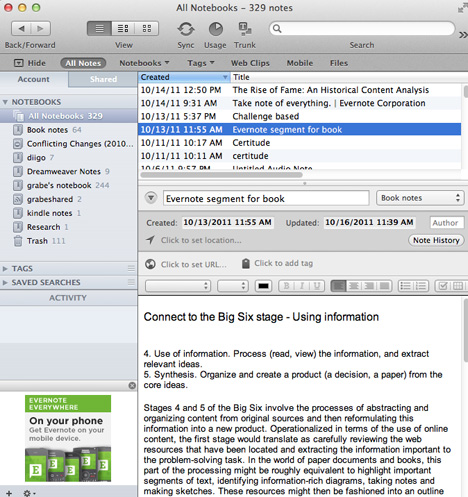
The Evernote client does not have to be active to add content. The following image shows the options available from the desktop menubar. Evernote comes in a free and premium version. Student projects could be implemented with the free version. Teachers wanting to save and organize a large among of content over periods of time would likely most satisfied with the Premium version.
Figure: Evernote Menu
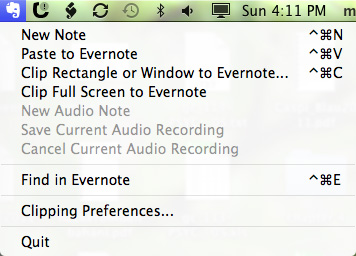
Resources:
Web clipper - add to a browser -
Comparison between free and $45 per year versions.
