I frequently write about Google apps which I feel offer students great opportunities and value. While I believe Google offers the best resources of this type, I also believe that without competition companies fail to improve and take advantage of the commitment of their users.
So, I propose that if you are a committed Microsoft user that you try out Office Online. I was surprised when I tried to investigate this service and found that I already an account. Evidently Office Online is the follow-up to Microsoft web apps and documents created with Online are stored in OneDrive with is the follow-up to SkyDrive.
Online is a free product that offers a software as service equivalent of Word, Excel and PowerPoint. The free version comes with 15 gigabytes of storage. Microsoft offers a service similar to Google Apps for Education – Office 365 Education.
The Verge offers a comparison
![]()
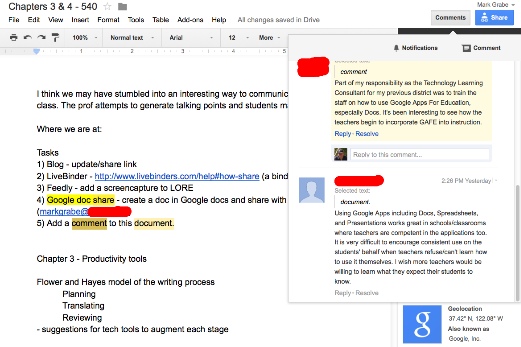


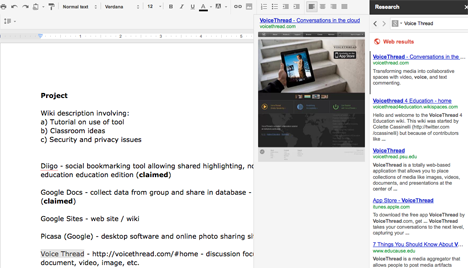
You must be logged in to post a comment.