One of the biggest tech stories of the week was Google announcement that it would shut down Reader. This service is used by many to organize their RSS feeds – the syndication that announces new content. It is possible you follow such feeds using another app, but it is likely that this app loads information from Reader. For those of us who use RSS feeds to follow trusted sources, the loss of Reader is significant. This post features what is likely the front runner as a replacement.
Among those quick to offer options, Feedly seems the present choice. Since the recommendation has been so common, I thought it might be helpful to offer some comments on use. I review my feeds from my iPad, but it is helpful if a service can be accessed using multiple platforms. Feedly is available from Android and IOS and from an app operating within the Chrome, Safari or Firefox browser. Hence, you can work from your tablet, phone, or computer.
If you are a Google Reader user, migrating to Feedly is an easy process. Simply put, you connect to Feedly and login with your Reader name and password. Your existing feeds are now available in Feedly.
Once you have made the transition, you will want to be able to add and delete feeds. The addition of new feeds had me confused for a bit – it appears to work a little differently from a tablet than from a computer.
Here is the procedure from the app within a browser (Chrome in this example).
There is an icon in the upper left-hand corner of the app I assume is called “Home”. Selecting this icon, reveals then organizational structure you have generated for your feeds, but also the “add website” button. To add a new feed, select this button and then enter the URL for the site you want to follow.
I was unable to find a comparable button within the iPad app. Here the process seems to work in a different way. You can use Feedly to visit web sites much in the way you would use a browser. You search for a site using the search icon in the upper right-hand corner of the app. First search for the site. Options matching your search are listed and you select the one you want to display the site. Once displayed a + will appear at the top of the app. Selecting the + indicates that you want to add the feed. You will be asked to indicate how you would like to organize the addition and then you are finished.
![]()
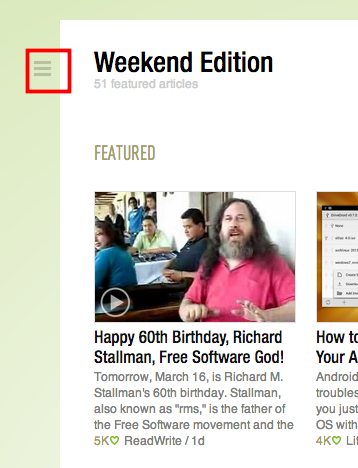
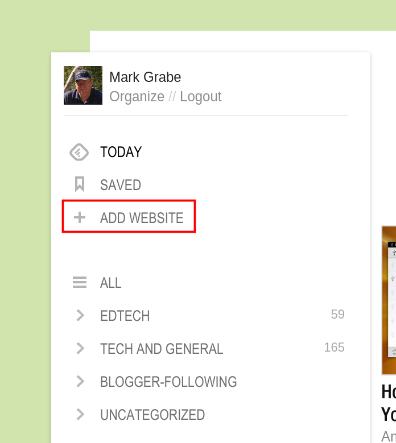
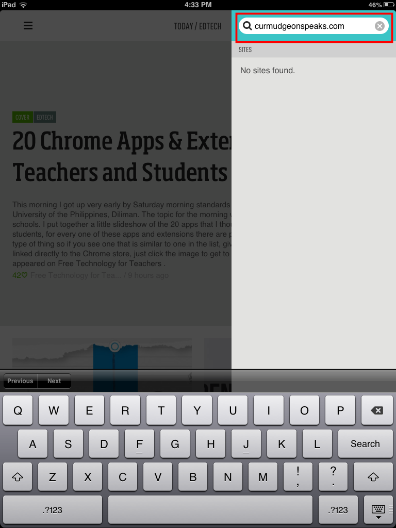
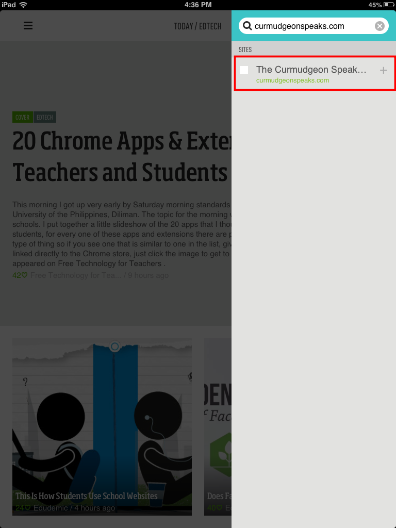
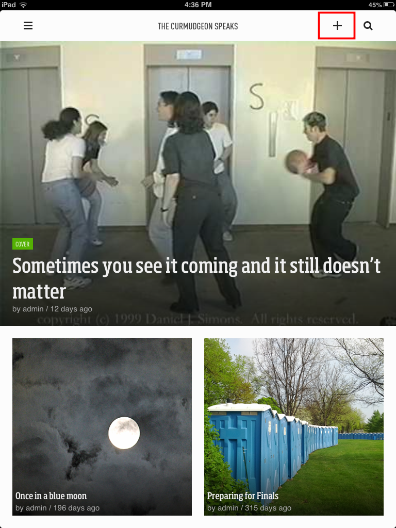
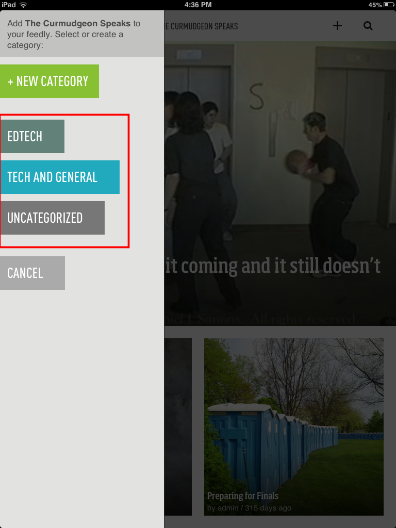
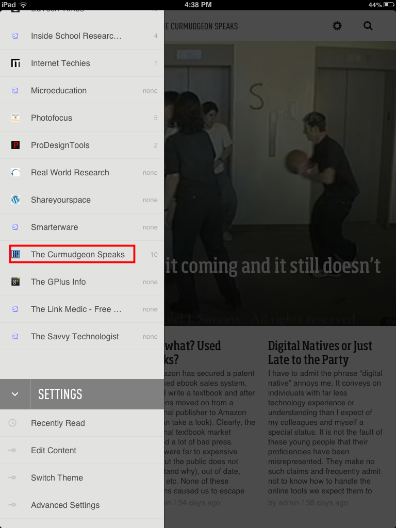
You must be logged in to post a comment.